Plan View Page
In Plan View, you design your plan, which includes the building and sequencing of tasks and the triggers that execute your sequence of tasks.
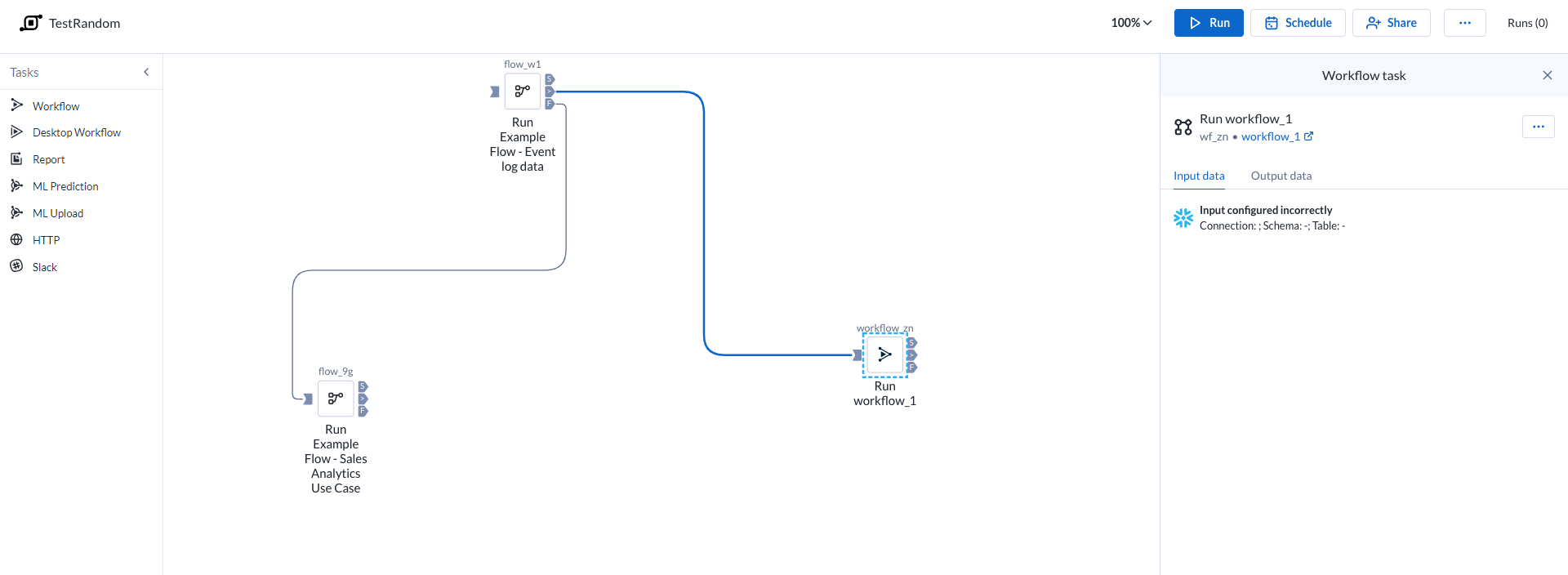
Figure: Plan view page
Top Bar
提示
To rename the plan, click the plan name in the top bar.
Zoom Options:
You can zoom the plan canvas to display areas of interest in the plan graph.
The zoom control options are available on the right side of the canvas. The following are the available zoom options:
提示
You can use the keyboard shortcuts listed in the zoom options menu to make quick adjustments to the zoom level.
Zoom in: Zoom in 10% on the canvas to focus on greater detail.
Zoom out: Zoom out 10% from the canvas to see more of it.
Zoom to fit: Change the zoom level to fit all of the objects of your plan onto the screen.
25%, 50%, or 100%: Change the zoom level to one of the preset levels.
Other options:
Run: Run the plan. You can track the progress of your plan run. Go to Plan Run Details Page.
提示
You can apply overrides to parameters through the Parameters tab. Go to Plan Runs Page.
有限参数化支持
Plans 此时仅支持 Trifacta Classic 流的参数化。
Schedule: Create or edit the plan schedule with one or more triggers through the right context panel. Go to Plan View for Triggers.
Share: Share the plan with other users. Go to Share a Plan.
Runs: The Runs link tracks the current total number of runs that have been queued or executed for this plan. Click this link to track the progress on your plan run.
Plan context menu
Rename: Modify the name and description for your plan.
Parameters: You can apply overrides to the parameters for your plan tasks during plan job runs. Go to Manage Parameters Dialog for Plans.
有限参数化支持
Plans 此时仅支持 Trifacta Classic 流的参数化。
Email notifications: Send email notifications on the plan runs. Go to Manage Plan Notifications Dialog.
Export: Export the plan from Alteryx Analytics Cloud (AAC). Go to Export Plan.
Transfer ownership: (Available to owner or admin only) Transfer ownership of this asset to another user. Go to Transfer Asset Ownership.
Delete: Delete your plan.
Task
To add a task:
Drag and drop the required tasks from the left pane to the Plan canvas.
Depending on what you select from the left pane, the corresponding task options are displayed in the right panel.
Set the required information. The required task is updated on the plan canvas.
For more information, Go to Create a Plan.
Task Execution Rule
Icon | Description | |
|---|---|---|
| Success | |
| Failure | |
| Any status | |
| Input Anchor |
You can gate the execution of a task based on the completion status of its previous task. To execute the task, click and join the required icons to the output anchor of another task. You can also drag the required icon to the output anchor of any task. See the icons above.
On success: Runs if the previous task is successful.
On failure: Runs if the previous task is failed.
On execution (any status): Runs the task in the canvas irrespective of the previous task's status (success or failure).
View for Tasks
When you create or select a task, you can modify its settings through the context panel on the right.
Task context menu options:
Some options may not be available for specific task types.
Edit name: Modify the name of the task.
Delete: Delete the task from your plan.
任务类型
可以执行以下类型的任务。
工作流任务 :工作流任务允许您作为在 Alteryx Analytics Cloud 中所创建计划的一部分执行 Designer Cloud 工作流其中之一。
Desktop 工作流任务 :对上传到 Alteryx Analytics Cloud 的 Designer Desktop 工作流的执行进行编排。
报告任务 :您可以根据自己在 AAC 中预处理和融合的数据创建报告并导出该报告。转到 Plan View for Report Tasks。
流任务: 如需了解详情,请参阅 流任务在规划中的视图 。
ML 预测任务 :使用您的 Machine Learning 项目对新数据进行预测。
ML 上传任务 :将新的训练数据上传到您的 Machine Learning 项目。
HTTP 任务 :作为规划运行的一部分提交给第三方服务器的请求。
Slack 任务: 将包含计划运行信息的消息发送到指定的 Slack 频道。
Location Intelligence 任务 :将您的 Location Intelligence 项目与其他任务一起编排。如需了解详细信息,请前往 Plan View for Location Intelligence Tasks。
Auto Insights task: Refresh data in one of your Auto Insights Datasets. For more information, go to Plan View for Auto Insights Tasks.
To cancel a plan that is currently running, click Cancel plan run.



