Plan View Page
In Plan View, you design your plan, which includes the building and sequencing of tasks and the triggers that execute your sequence of tasks.
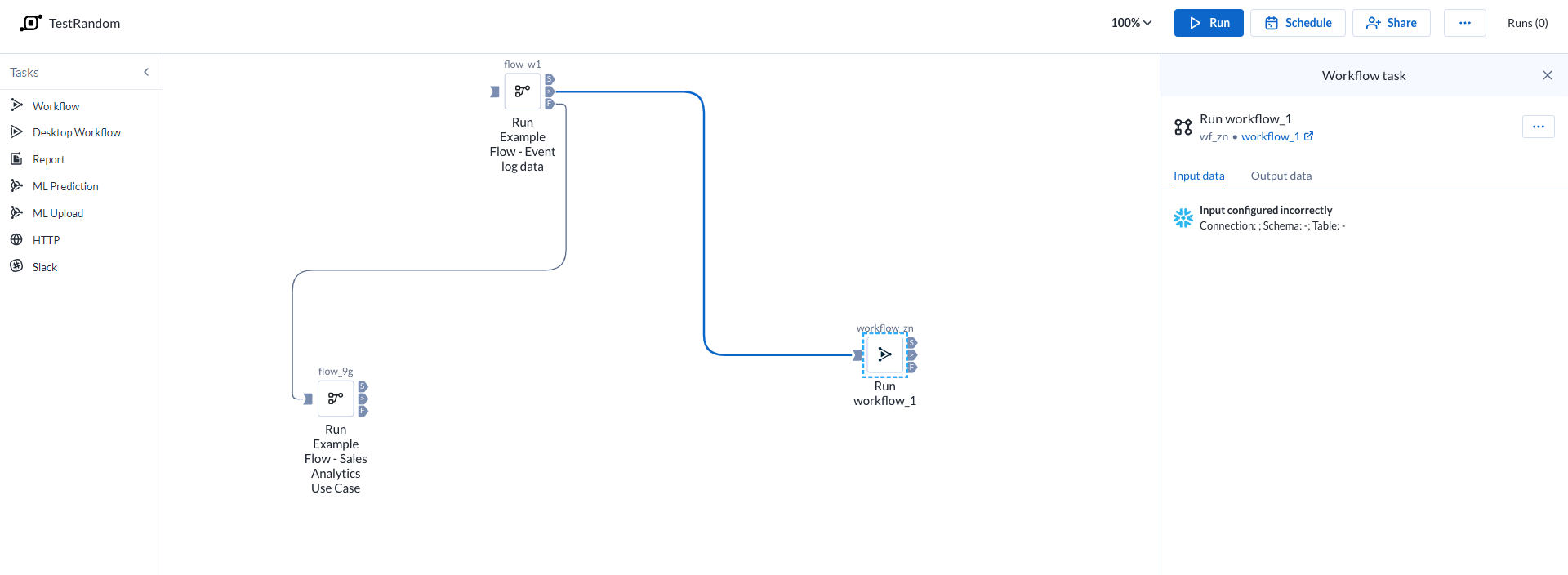
Figure: Plan view page
Top Bar
ヒント
To rename the plan, click the plan name in the top bar.
Zoom Options:
You can zoom the plan canvas to display areas of interest in the plan graph.
The zoom control options are available on the right side of the canvas. The following are the available zoom options:
ヒント
You can use the keyboard shortcuts listed in the zoom options menu to make quick adjustments to the zoom level.
Zoom in: Zoom in 10% on the canvas to focus on greater detail.
Zoom out: Zoom out 10% from the canvas to see more of it.
Zoom to fit: Change the zoom level to fit all of the objects of your plan onto the screen.
25%, 50%, or 100%: Change the zoom level to one of the preset levels.
Other options:
Run: Run the plan. You can track the progress of your plan run. Go to Plan Run Details Page.
ヒント
You can apply overrides to parameters through the Parameters tab. Go to Plan Runs Page.
パラメーター化のサポートが制限されています
Plansでは、現時点でTrifacta Classicフローのパラメーター化のみをサポートしています。
Schedule: Create or edit the plan schedule with one or more triggers through the right context panel. Go to Plan View for Triggers.
Share: Share the plan with other users. Go to Share a Plan.
Runs: The Runs link tracks the current total number of runs that have been queued or executed for this plan. Click this link to track the progress on your plan run.
Plan context menu
Rename: Modify the name and description for your plan.
Parameters: You can apply overrides to the parameters for your plan tasks during plan job runs. Go to Manage Parameters Dialog for Plans.
パラメーター化のサポートが制限されています
Plansでは、現時点でTrifacta Classicフローのパラメーター化のみをサポートしています。
Email notifications: Send email notifications on the plan runs. Go to Manage Plan Notifications Dialog.
Export: Export the plan from Alteryx Analytics Cloud (AAC). Go to Export Plan.
Transfer ownership: (Available to owner or admin only) Transfer ownership of this asset to another user. Go to Transfer Asset Ownership.
Delete: Delete your plan.
Task
To add a task:
Drag and drop the required tasks from the left pane to the Plan canvas.
Depending on what you select from the left pane, the corresponding task options are displayed in the right panel.
Set the required information. The required task is updated on the plan canvas.
For more information, Go to Create a Plan.
Task Execution Rule
Icon | Description | |
|---|---|---|
| Success | |
| Failure | |
| Any status | |
| Input Anchor |
You can gate the execution of a task based on the completion status of its previous task. To execute the task, click and join the required icons to the output anchor of another task. You can also drag the required icon to the output anchor of any task. See the icons above.
On success: Runs if the previous task is successful.
On failure: Runs if the previous task is failed.
On execution (any status): Runs the task in the canvas irrespective of the previous task's status (success or failure).
View for Tasks
When you create or select a task, you can modify its settings through the context panel on the right.
Task context menu options:
Some options may not be available for specific task types.
Edit name: Modify the name of the task.
Delete: Delete the task from your plan.
タスクタイプ
次のタイプのタスクを使用できます。
ワークフロータスク: ワークフロータスクを使用すると、Alteryx Analytics Cloudで作成したプランの一部としてDesigner Cloudワークフローのいずれかを実行できます。
Desktopワークフロータスク: Alteryx Analytics CloudにアップロードされたDesigner Desktopワークフローの実行をオーケストレーションします。
レポートタスク: AACで準備とブレンディングを行ったデータからレポートを作成し、エクスポートできます。「 Plan View for Report Tasks」を参照してください。
フロータスク: 詳細については、フロータスクのPlanビューを参照してください。
ML予測タスク: Machine Learningプロジェクトで新しいデータを予測します。
MLアップロードタスク: 新しいトレーニングデータをMachine Learningプロジェクトにアップロードします。
HTTPタスク: プラン実行の一部としてサードパーティサーバーに送信された要求です。
Slackタスク: プラン実行に関する情報を含むメッセージを、指定したSlackチャンネルに送信します。
Location Intelligenceタスク: Location Intelligenceプロジェクトを他のタスクと連携させます。詳細は、 Plan View for Location Intelligence Tasks を参照してください。
Auto Insights task: Refresh data in one of your Auto Insights Datasets. For more information, go to Plan View for Auto Insights Tasks.
To cancel a plan that is currently running, click Cancel plan run.



