Import from Another Flow
You can use one of the following methods to import data from another flow into your current flow.
Note
When you import a file or a reference, the data is not stored in Designer Cloud.
Import Imported Dataset
If another flow contains an imported dataset that you want to use, you can import it into your current flow.
Note
To use an imported dataset from another flow, you must have access to the dataset itself. If you are not the owner of the flow, it must be shared with you. If the connection used to import the dataset is not shared with you, you may have to build your own connection to the source.
Steps:
Open the target flow.
In Flow View, select Add Datasets.
In the Add Datasets to Flow dialog, click the Imported tab.
Browse the available datasets:
Select the one to import.
If you do not see it, click Import datasets. Navigate and select the dataset to import.
The dataset is imported into the flow.
Import Reference Dataset
For any flow, you can create a reference to a recipe in it. This reference enables the output of the recipe, after execution, to be used elsewhere. When you import this reference into another flow, you create a reference dataset.
Note
A reference dataset is a dynamic object. If the recipe that is the source of the reference changes, then the reference dataset may change without warning. In the flow that uses the reference dataset, you may see unexpected errors in your recipe. For more information, see Fix Dependency Issues.
Steps:
In the source flow in Flow View, locate the recipe whose output you wish to use in another recipe.
Right-click and select Add > Reference.
The reference is created:
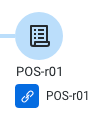
Figure: Reference object
In the right panel, click Add to Flow....
Select the flow to which to add the reference, or create a new one.
The reference is used to create the reference dataset in the target flow.

Figure: Reference dataset in a new flow
For more information, see View for Reference Datasets.
Import Snapshot of Flow Output
If you need a snapshot of data at a point in time from another flow, you can do either of the following.
Note
Since you are generating an output file in both of the following cases, the imported dataset that you create from these outputs does not receive updated data.
Snapshot of recipe in development:
In the source flow, select a specific step in your recipe in the Recipe panel.
From the panel context menu, select Download Sample as CSV.
The recipe steps up to the selected step are performed on the current sample, and the current state of the sample is download in CSV format to your local desktop.
Through the Import Data page, you can import this generated file.
For more information, see Take a Snapshot.
Snapshot of job results:
In the source flow, select your recipe in the Recipe panel.
Select the output object icon above the recipe.
In the side panel, click Run. Specify the job outputs. For best results, select a CSV or JSON output in the Run Job page.
When the job completes, click the job identifier. The Job Details page opens.
In the Job Details page, click the Output Destinations tab. For the generated output, select Create imported dataset from its context menu.
A new imported dataset is created in your Library for Data page.
In the target flow, add this dataset to your flow.
For more information, see Build Sequence of Datasets.