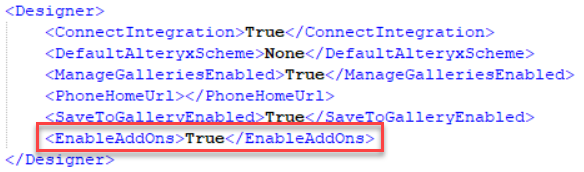Beta Release
This feature is in Beta at this time. This means that certain components are not fully functional. Once you install an add-on via Marketplace Add-Ons, the Install button will read Update. Note that the Update button is not functional at this time. We will continue to enhance this feature in future releases.
As an alternative to downloading via Alteryx Marketplace, you can now download and install Alteryx-made data connector tools and add-ons directly via Alteryx Designer.
To download and install Alteryx data connectors and other add-ons directly via Designer, follow these steps:
In Designer, go to Add-Ons > Manage Marketplace Add-Ons (BETA) to open the Marketplace Add-Ons window.
Locate the add-on or connector tool that you want to install. You can use the Search bar if needed, or you can select the Name column to sort the tool list alphabetically. Once you locate the add-on, use the carat icon to expand and view its description, upload date, current version, and a link to the Alteryx Marketplace.
Select the Install button to download the add-on. If you previously installed the add-on, the button text displays as Update. Please note that with the beta release, this Update button is not functional at this time.
Install Multiple Add-Ons at Once
You can install multiple add-ons at the same time. Select the Install button on multiple add-ons to queue up the installs. Once the first installation finishes, the next add-on installation process starts.
Once you select Install, the installer window launches. Here, you have access to some metadata, including Category, Version, Author, and Description.
Select Install to proceed or Cancel to return to the previous window. Please note that an administrator can install the add-on for all users when they run Designer as an administrator.
Once the installation completes, select Close to return to the Marketplace Add-Ons window.
The below tools are currently available for installation directly via Designer:
Important Considerations
In the initial 2024.1 release, please note that only the most recent version of the tool is available for installation via Designer. If you need to install an older version of one of the below tools, go to the tool's page on Alteryx Marketplace.
Additionally, with the 2024.1 release, Alteryx has upgraded its version of Python to v3.10.13 (previously v3.8.16). Some of the below tools might not be immediately updated to be compatible with the Python upgrade. Additionally, if you try to use an older version of a tool (downloaded directly from Marketplace) with Designer 2024.1, you might encounter problems. Go to the Python 3.10 Upgrade FAQ for up-to-date information.
Adobe Analytics Tool
Anaplan Tools
Auto Insights Uploader Tool
Automation Anywhere 360 Tools
Box Tools
Customer Managed Telemetry Enterprise Utility
Dataverse Tools
GitHub Tools
Google Analytics 4 Input Tool
Google Drive Tools
License API Tool
Marketo Tools
Microsoft Azure Data Lake Storage Tools
Microsoft OneDrive Tools
Microsoft Power Automate Tool
Outlook 365 Input Tool
Power BI Output Tool
Salesforce Tools
Server API Tool
ServiceNow Input Tool
SharePoint Tools
Tableau Tools
UiPath Tool
Workflow Migration Enterprise Utility