Use the Layout tool to arrange 2 or more reporting snippets to output as a report via the Render tool. The Layout tool organizes snippets horizontally or vertically, sets the width and height of columns and rows, and adds borders and separators.
Use a Join Multiple tool to join all report snippets together before you add a Layout tool.
Layout Mode: Select a method to group records together. Beneath each option is an example image that works off of the assumed incoming data:
Record ID | Group | Date |
|---|---|---|
1 | A | 1/15 |
2 | B | 1/16 |
3 | A | 1/17 |
Each Individual Record: Lays out all the individual reporting snippets.

Each Group of Records: Lays out each group of records for batch reporting. Generates a report for each group. Use the Group By section to select the fields to group by.
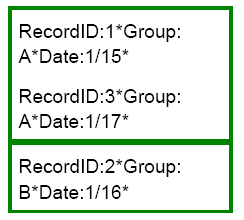
All Records Combined: Combines all records from one data field/reporting snippet.
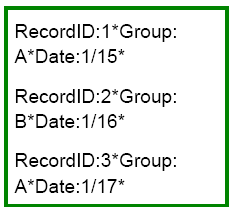
Include Source Fields in Output: Select this option to use the fields in a downstream tool. Deselect this option to create a report.
Use these options to set the Layout Configuration.
Orientation: Specify if the reporting snippets should be laid out horizontally or vertically. With vertical orientation, these additional options are available:
VerticalwithSectionBreaks: Creates a section break, which varies based on the report format, when you specify a Section Name.
For XLS and XLSX, a section break is equivalent to a new sheet within a workbook.
For PDF, DOC, DOCX, and RFT, a section break is equivalent to a new page.
For HTML and PCXML, a section break is not created.
Vertical Merge Contents to Line up Table Columns: Ensures all table snippets in the layout align correctly.
Layout Width: Select the width of the layout.
Automatic: Sets the minimum width for the data contained within a snippet to display.
Percentage: Sets the percentage of the page for the data to be displayed, where 100% is the entire width of the page.
Fixed: Sets the width of the data in inches.
LayoutHeight: Specify the height of the layout. The height can be either Automatic or Fixed and set in inches.
Fixed Layout Width or Height: Expected Behavior
If DefaultDistanceUnits is set to kilometers, this field is calculated in centimeters. Go to Localization for more information.
Border: Select this option to add a border, select the color of the border, and indicate the border size in pixels.
Separator: Select this option to add a separator between records, select the color of the separator, and indicate the size in pixels.
CellPadding: Specify the padding in pixels to be added around each reporting snippet.
If the layout orientation is vertical, set the Per Row Configuration. If the layout orientation is horizontal, set the Per Column Configuration.
Select the snippets to include in the layout.
Select a snippet and use the up and down arrows to change the order in which the snippets display in the report.
Select a snippet to configure these attributes:
Width: If the orientation for the layout is Horizontal, select Automatic, Percentage, or Fixed (set in inches) for the width of the snippet within a row.
Height: If the orientation for the layout is Vertical with a fixed height, select Automatic, Percentage, or Fixed (set in inches) for the height of the snippet within a column.
Fixed Width or Height: Expected Behavior
If Default Distance Units is set to kilometers, this field is calculated in centimeters. Go to Localization for more information.
Alignment (V): Select the vertical alignment: top, middle, or bottom.
Alignment (H): Select the horizontal alignment: left, center, or right. Horizontal alignment for text snippets must be configured within the Text tool.
FillColor: Select the fill color for the snippet.
Section Name: If the orientation of the layout is Vertical with Section Breaks, select the field to use as the Section Name.
For XLSX, the Section Name is used as the Excel worksheet name.
For PDF, the Section Name is used as bookmarks, which act as links to that part of the PDF file.
For DOC, DOCX, and RTF the Section Names are used for bookmarks.
For PPTX, PNG, and HTML files Section Names are not used.
Outlook Desktop Limitation
Please note that when you use an Email tool (that follows a Layout tool) to send a report that contains tables, the table alignment might be incorrect in the Outlook Desktop client. This is a limitation of the Outlook Desktop client.

