Nota
You can upgrade from any version to the latest one. In any case, test the upgrade on the sandbox environment in your own infrastructure with your data before upgrading.
You also have to upgrade your loaders.
Perform the database backup.
Review the System Requirements.
Check the Connect Release Notes to find out more about new features.
Importante
All changes done by 3rd parties or outside the available admin menu will be overwritten. All already loaded assets and all settings done in the Admin Menu will be kept after upgrading Connect.
Follow these steps to upgrade to a newer Connect version:
Stop the Alteryx Connect service.
Open Task Manager.
Select the Services tab.
Locate the Alteryx Connect service.
Right-click and select Stop.
Perform the H2 database backup. For more information, go to the Back Up and Restore help page.
Start Alteryx Connect service.
Follow the download and install steps to upgrade to a newer version of Connect.
Run installer and choose the Upgrade option, then select Next.
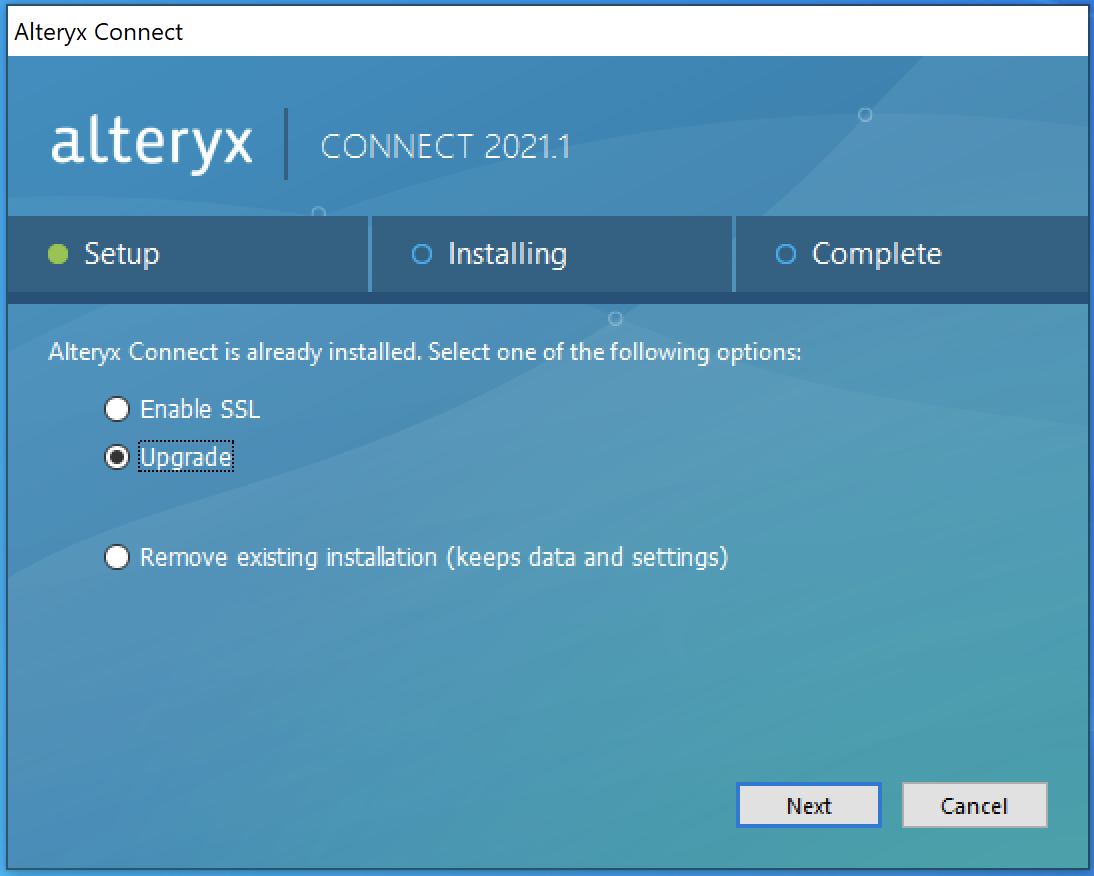
Choose Stop service, then select Next.
The Alteryx Service should automatically start after the upgrade. If you can't access Connect, confirm the Alteryx Service has restarted:
Open Task Manager.
Select the Services tab.
Locate the Alteryx Connect service.
Confirm the Status shows Running.
If the Status shows Stopped, right-click and select Start.