In the Data Sources catalog, Connect provides metadata about Files, Databases, Applications, Categories, and API sites.
Use the icons at the top of the table to perform a Search, Excel export  , or Bulk operations
, or Bulk operations  , such as transitioning a relationship, moving a listing, copying listings to a workbook, or deleting assets.
, such as transitioning a relationship, moving a listing, copying listings to a workbook, or deleting assets.
For more information how to create an asset, see Create Assets.
Connect provides a list of files and folders harvested from the shared drives and cloud services.
Path: A name of a file or directory that specifies a unique location of a file.
Extension: A file extension that specifies what type of file it is.
Size: Size specifies how much storage a file consumes, displayed in Bytes.
Last Modified: The most recent day the file was modified.
Created: The date the file was created.
Accessed: The most recent day the file was accessed.
Read only: This attribute means that the file flagged read only can be only opened or read. You cannot delete, change, or rename it.
Hidden: A file with this attribute enabled is invisible while browsing through files and folders.
Attributes: Additional attributes of a file.
Owner: The person primarily responsible for the file’s accuracy.
Group: The group to which a file belongs.
Permission: A permission specifies who is allowed to use and update a file.
Rows: A number of rows a file contains.
Class: A class specifies a shared characteristics for a file.
URL link: The link indicates the location of a file.
Extended properties are extended attributes that are in the format key-value and come from the source system, for example S3.
The links between different assets, such as terms contained within a report. Select a related asset to open that asset. Select  to Open nexus, a navigable map that shows a web of connections between assets.
to Open nexus, a navigable map that shows a web of connections between assets.
A reference to another asset can be specified by selecting an asset from the drop down.
In the section Embed Content you can add an external page URL to display a content on this page.
Connect provides a list of databases, schemas, tables, and views harvested from database systems.
Engine: Type of the database engine.
Hostname: A label that identifies a device in the network.
Port: A specific number reserved to identify specific service.
Extended properties are extended attributes that are in the format key-value and come from the source system.
The links between different assets, such as terms contained within a report. Select a related asset to open that asset. Select  to Open nexus, a navigable map that shows a web of connections between assets.
to Open nexus, a navigable map that shows a web of connections between assets.
Connect provides a list of application objects harvested from application servers, e.g. from Salesforce.
The links between different assets, such as terms contained within a report. Select a related asset to open that asset. Select  to Open nexus, a navigable map that shows a web of connections between assets.
to Open nexus, a navigable map that shows a web of connections between assets.
In the section Embed Content you can add an external page URL.
One of the very popular data sources is APIs and their endpoints. Alteryx workflows can use them as a data source.
The information about the used APIs is extracted from the workflows and cataloged in Connect.
Action: Message to a resource to perform a certain operation, e.g. GET, POST, PUT, DELETE.
URIs: Uniform Resource Identifier. Address which identifies a resource.
Parameter/Attribute Values: Options you can pass with the endpoint to influence the response.
Attachment: You can upload more information for the specified API.
By default, the folder API sites is visible only to administrators. This setting can be changed anytime by an administrator.
The links between different assets, such as terms contained within a report. Select a related asset to open that asset. Select  to Open nexus, a navigable map that shows a web of connections between assets.
to Open nexus, a navigable map that shows a web of connections between assets.
Connect provides a list of categories defined by admins used to asset categorization. Under Categories you find, for example, Labels and Security Classification. Additionally, in Categories you also find the list of Domains and Lifecycles where you can define new domains and lifecycles.
List of categories which have been defined by an administrator.
Alteryx Designer Tools: List of Alteryx tools used in Analytic Workflows. More information about Alteryx Designer Tools can be found in the Analytic Workflows article.
API Actions: List of values used in API methods.
Data Certification: Certification of personal data.
Frequency: Report frequency is the time period over which the report is refreshed or updated. This is related to data refresh frequency.
Labels: Definition of tags for any asset.
Loaded Tags: Tags loaded by metadata loaders.
Personal Data Types: Types of personal data.
Security Classification: Security classification is the classification of data based on its level of sensitivity and the impact to the company should that data be disclosed, altered or destroyed without authorization.
In Domains, you can create and administer the Allowed Domains list. Users can only sign up with emails that contain a domain from the list of Allowed Domains. If there is no domain on the list, all domains are forbidden for signing up.
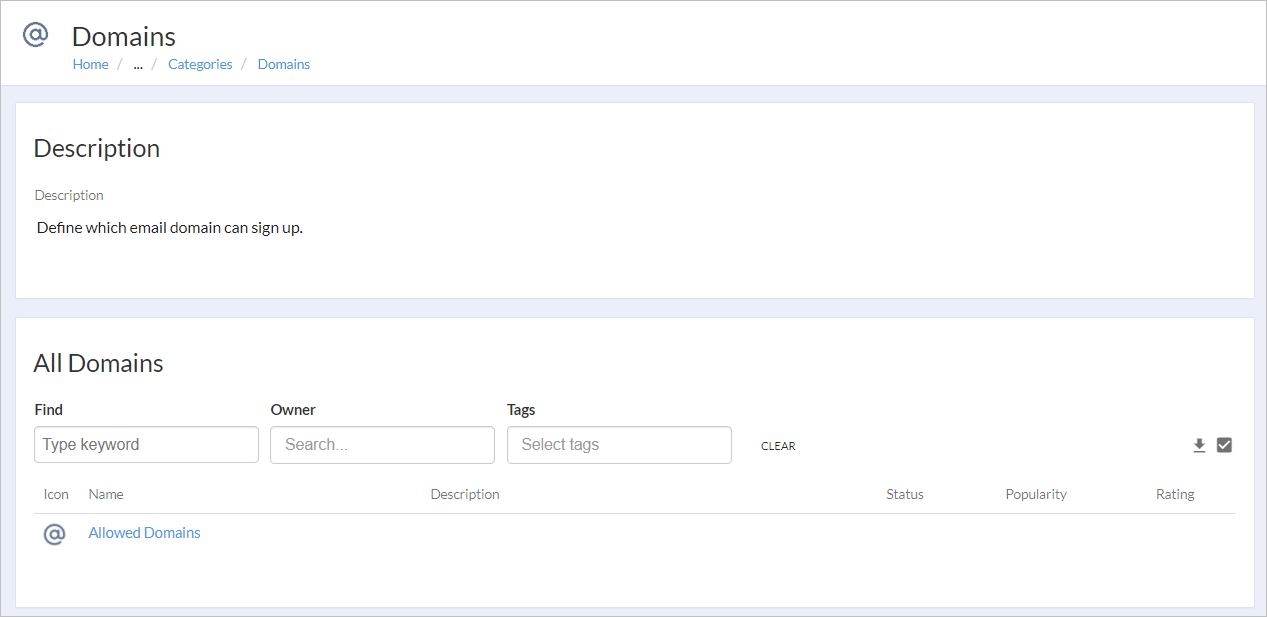
Add an Allowed Domain
Navigate to Categories > Domains and select the blue plus icon in the lower-right corner of the screen. Create Entry window pops up.
Choose the Signup Whitelist entry type.
Enter a Name.
To manually specify the Entry type and Location, select the Advanced drop-down. You can only select one item for each of these fields.
Select Create.
Define Allowed Domains: Select +Add to specify the allowed domains you want to enable for Sign up. Additionally, you can enter a Comment. To enable or disable the use of these domains, navigate to Security > User Settings > Disable Sign Up. More information about Sign Up can be found in the Security article.
Example for an entry: .com, .alteryx.com.
Don’t use the * symbol.
Optionally enter Embed Content.
Select Save.
Under the Lifecycles section you can find certain types of lifecycles, such as voting or Certification.
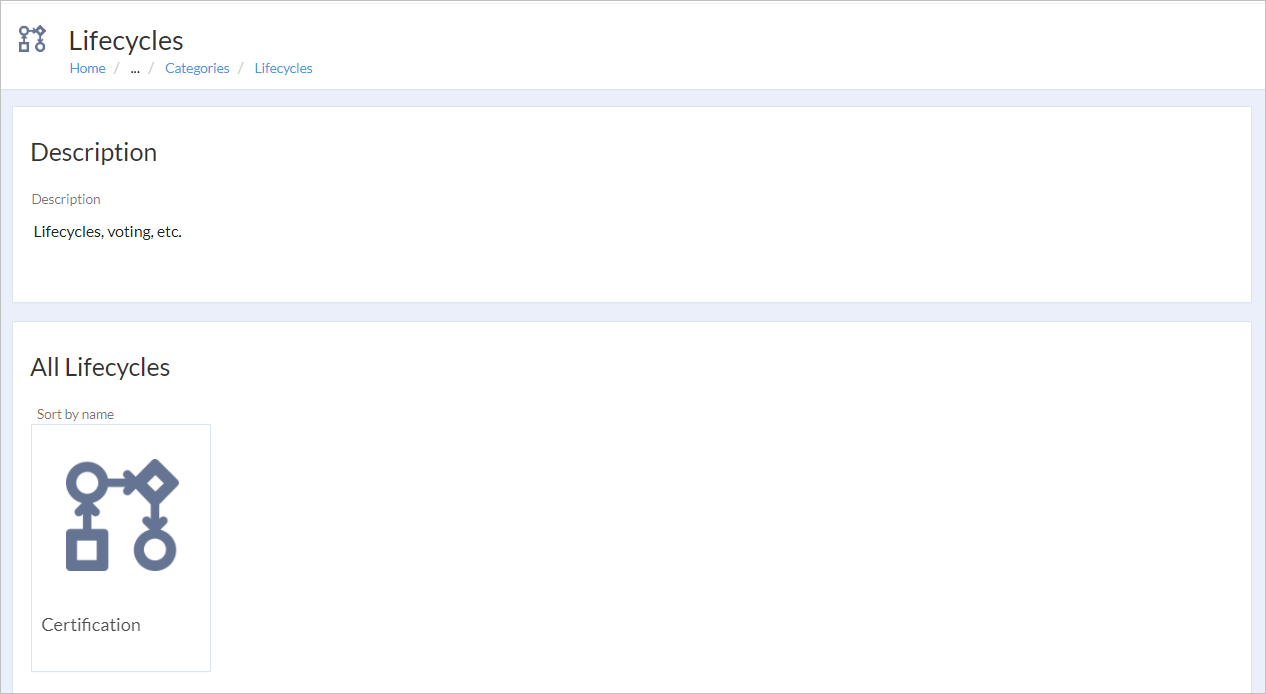
Certification
Certification is a special type of a lifecycle and serves primarily for the certification purposes. The lifecycle states are Certifed, Uncertified, and Do not use. They are defined in Categories. More information can be found in the Certify Assets article.
Importante
Note that custom modifications of Certification are not supported as changes in this lifecycle can lead to inconsistencies in Connect.
Create a Lifecycle
Navigate to Categories > Lifecycles and select the blue plus icon in the lower-right corner of the screen. The Create Entry window pops up.
Select the Lifecycle entry type.
Enter a Name.
To manually specify the Entry type and Location, select the Advanced drop-down. You can only select one item for each of these fields.
Select Create.
Optionally enter Alternative names and a Description.
Define Lifecycle Activation: Specify the entry types that applies to the lifecycle (for example Alteryx Workflow, Data Source, Report etc.). Additionally, you can specify the entry type parent name.
Optionally enter Embed Content.
Select Save.
To find more information about creating assets, go to the Create Assets article.
The links between different assets, such as terms contained within a report. Select a related asset to open that asset. Select  to Open nexus, a navigable map that shows a web of connections between assets.
to Open nexus, a navigable map that shows a web of connections between assets.