Alteryx ist unterstützt auf Desktop-Computern, Standalone-Servern und virtuellen Maschinenumgebungen mit den folgenden Mindestanforderungen.
Mindestanforderungen pro Server-Knoten | Empfehlungen für Produktionsumgebungen pro Server-Knoten (Multi-Node-Umgebung)* | |
|---|---|---|
CPU | Intel oder AMD x86-64 (64-Bit) | Intel Xeon E, Xeon W, AMD EPYC 7xx2, AMD Threadripper oder höhere Version |
Anzahl der CPU-Kerne** | 4 Kerne (8 logische Kerne) pro Knoten Beispielumgebung:
| 8+ Kerne (16+ logische Kerne) pro Knoten Beispielumgebung:
|
Systemspeicher | 16 GB | 32+ GB |
Empfohlene Mindestgröße der Festplatte | 500 GB | 1+ TB SSD |
*Die Bereitstellung in der Unternehmensproduktion variiert je nach Anwendungsfall. Wenden Sie sich an Ihre/n Alteryx Vertreter:in, um Unterstützung bei der Einschätzung der erforderlichen Hardware-Parameter zu erhalten. Mehr erfahren Sie in diesem Whitepaper und auf unserer Konfigurationsseite.
**In dieser Tabelle wird davon ausgegangen, dass ein physischer Kern zwei logischen Kernen entspricht. Weitere Informationen finden Sie auf unserer Seite mit den Lizenzierungsdefinitionen.
Wir haben unsere Empfehlungen in zwei Kategorien unterteilt: Mindestanforderungen an die Hardware und Empfohlene Hardware für optimale Leistung.
Server minimum hardware requirements are defined as the minimum hardware needed to run a stable installation of Alteryx Server. If you don't meet minimum requirements, it puts you at risk of having poor performance and/or having the service shut itself down on any node where the engine runs.
The following minimum hardware requirements are recommended for desired number of concurrent workflows:
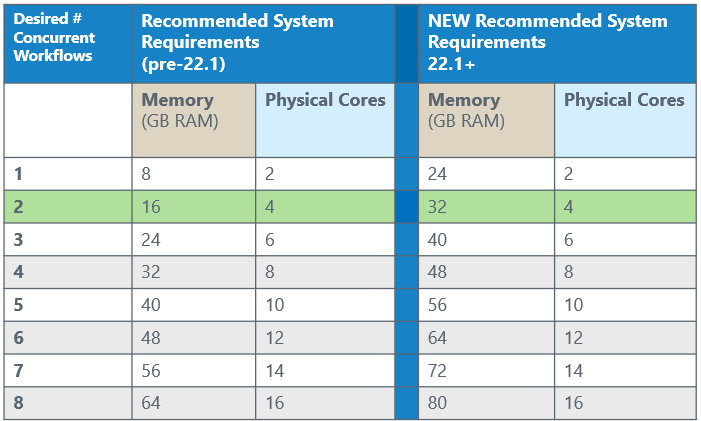
Note that the green highlighted line is the minimum recommended configuration. The line showing information for 1 concurrent workflow is helpful for you to understand how much you need to increase resources to add 1 additional job to the existing configuration.
Server optimal performance hardware recommendations are defined as the sweet spot in hardware where Server can complete workflows as efficiently as possible. This is useful to eliminate congestion on busy systems.
The following hardware recommendations are recommended for optimal performance:
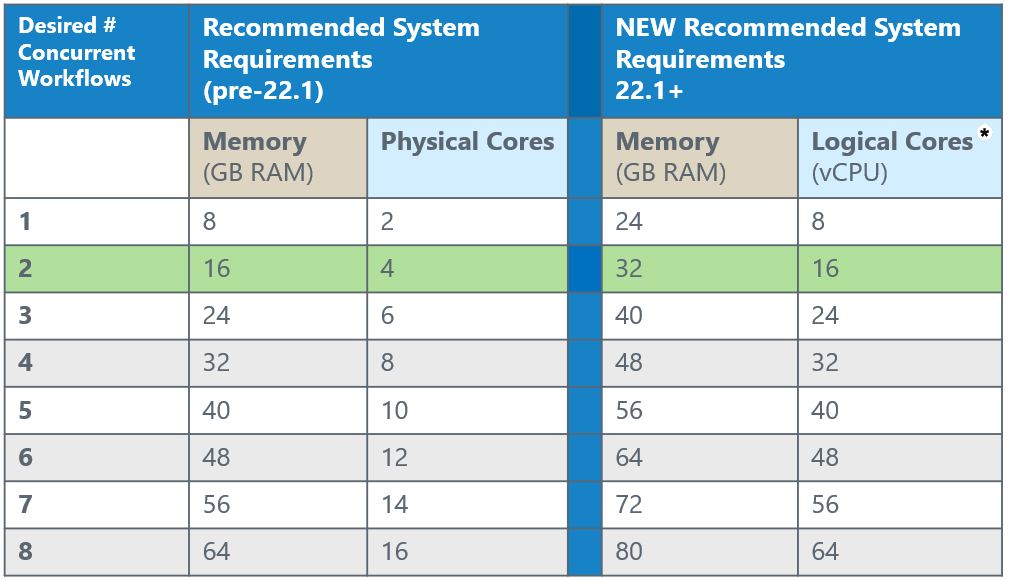
*Logical cores are either vCPUs or logical cores within a physical core. The standardization to refer to logical cores is a way of comparing consistently across both physical on-prem servers and virtual servers in the cloud.
Einstellung des Supports für Windows Server 2012
Ab Server-Version 2023.2 unterstützt Alteryx nicht mehr Windows Server 2012, da Microsoft den Support eingestellt hat. Weitere Informationen finden Sie unter Windows Server 2012 und 2012 R2 erreichen das Ende des Supports.
Microsoft Windows Server 2016 64-Bit oder höher
Microsoft .NET Framework 4.6 oder höher
Installieren Sie die Prognose-Tools, um Workflows auszuführen, die die Prognose-Tools auf Server verwenden.
FIPS-Modus deaktiviert.
Wichtig
The Persistence or Database Layer can be implemented using either a user-managed MongoDB or MSSQL database. Alteryx provides a default MongoDB with its Server products, located on the Controller node and referred to as Embedded MongoDB.
While Embedded MongoDB is often sufficient, a properly implemented user-managed database can offer performance and reliability improvements. However, a user-managed database requires the organization to invest significantly in skills and resources to implement, maintain, and support it.
With Embedded MongoDB, Alteryx provides a pre-tested, reliable database configuration with full visibility and support. In contrast, a user-managed database requires the user to handle all aspects of database setup, management, configuration, and, importantly, troubleshooting.
Alteryx can advise on user-managed databases that are compatible with Alteryx Server. However, the organization is responsible for managing the database, including having an available and knowledgeable administrator to troubleshoot any issues. Alteryx has no access to the logs or files of user-managed databases, which are essential for diagnosing issues in Embedded MongoDB.
Additionally, it is the responsibility of the user-managed database to be tuned and optimized to meet the performance needs of the Alteryx application.
MongoDB
Server configuration requires MongoDB. For more information about MongoDB versions, go to MongoDB Schema Reference.
Embedded MongoDB:
If you are upgrading from a version prior to 2021.3.6, you must start with a version of Server that uses MongoDB 4.0 before you upgrade to 2021.3.6 version or higher. Versions of Server that use embedded MongoDB include 2019.3 through 2021.3.5.
For embedded MongoDB, the host, username, and password are automatically generated.
User-Managed MongoDB:
Server supports MongoDB versions 4.2, 4.4, 5.0, 6.0, and 7.0 for user-managed instances.
For user-managed MongoDB, specify the host, username, and password from your MongoDB instance.
If you were previously using SQLite for Alteryx Scheduler, jobs have to be manually re-scheduled when switching to MongoDB.
For more information, visit the MongoDB Schema Reference help page.
SQL DB
Currently, the only officially supported version of SQL is MSSQL Server 2019 and 2022, as well as Amazon RDS for SQL Server. Your SQL database administrator can determine the appropriate MSSQL Server edition and sizing for your database, whether Standard or Enterprise.
You must have an MSSQL Server instance hosted and network accessible from your Alteryx Server controllers.
We recommend using a separate SQL database for AlteryxGallery / AlteryxService to access.
The SQL DB access user needs full control (admin level ) for any SQL DBs Alteryx Server will be using.
The version of Server you are upgrading to 2024.1 from must be 2022.1+ GA or 2022.3+ FIPS.
If you use built-in authentication and you upgrade from a version lower than 2022.1, you need to reset your password due to security improvements. If you didn't reset your password in version 2022.1, you need to have SMTP enabled. This is so users can reset their password via the forgot password functionality or so that an admin can trigger password resets for all users via the UI or API. For more information on how to reset your Server password after an upgrade to 2022.1, visit the Reset a User's Server Password help page.
You must install SQL Server drivers. For more information, go to Mongo to SQL Migration Guide.
Optional: Access to SQL Server Management Studio.
This allows you to view/access database data manually, so you can verify and validate the state of your data without having to go into your Server.
For more information on how to migrate from MongoDB to SQL DB, go to Mongo to SQL Migration Guide.
Dies sind die Standard-Ports, die von Server verwendet werden. Sie können die Server-Ports bei Bedarf anpassen.
Öffentlich | |
|---|---|
80 | AlteryxService, Non-SSL/TLS AlteryxServerHost (Webserver) und AlteryxAuthHost (Authentifizierungsdienst) |
443 | AlteryxServerHost (Webserver) und AlteryxAuthHost (Authentifizierungsdienst) mit SSL/TLS |
27018 | Eingebettete MongoDB |
Nur Loopback | |
|---|---|
5562 | AlteryxMetrics |
8700-8799 | Python für Insights |
Administratorrechte | Für die Installation von Alteryx Server ist Administratorzugriff auf das Betriebssystem des Hostservers oder physischer Zugriff auf die Serverhardware erforderlich. |
Lesezugriff auf Active Directory | Lesezugriff auf Active Directory, wenn Sie die integrierte Windows-Authentifizierung verwenden möchten. Weitere Informationen zu Authentifizierungsoptionen finden Sie auf der Hilfeseite Server-Authentifizierung. |
Zugriff auf das Alteryx-Lizenzierungssystem | Stellen Sie sicher, dass der Computer die vom Alteryx-Lizenzierungssystem verwendete Webdomain whitelist.alteryx.com kontaktieren kann. |
Zugriff auf Dateifreigabe | Lese- und Schreibberechtigungen für die Dateifreigabe |
Alteryx Admin-Benutzer | Der Server-Administrator kann Benutzer und Workflows verwalten. Beim Konfigurieren der Authentifizierung für Server wird ein Server-Standardadministrator festgelegt. Weitere Informationen zum Festlegen eines Server-Standardadministrators finden Sie auf der Hilfeseite Server-Authentifizierung. |
Run As User | In gehärteten Server-Umgebungen mit restriktiven Berechtigungsrichtlinien müssen Sie möglicherweise Windows Server-Sicherheitsberechtigungen zur Unterstützung von Run-As-Anmeldedaten aktivieren. Erforderliche Berechtigungen für „Run As User" (Ausführen als Benutzer) konfigurieren. |
Basisadresse – die Basisadresse ist die URL, die Benutzer:innen für den Zugriff auf den Server verwenden. Die URL lautet standardmäßig http://localhost/gallery/. Damit können Sie Server lokal ausführen.
SMTP-Server – für E-Mail-Benachrichtigungen über Server sind SMTP-Host-Informationen erforderlich. Benachrichtigungen und Kontoprüfungen werden per E-Mail verwaltet.