Create Delete Task
Note
This feature may not be available in all product editions. For more information on available features, see Compare Editions.
You can create plan tasks to delete existing files or folders through connections to which you have access. These tasks are helpful for removing files that were generated as part of intermediate steps in your plan's execution.
A Delete task is defined as one of the tasks in a plan. For more information, see Plan View Page.
Limitations
As a safeguard, you are prevented from deleting more than 100 files at a time.
Delete tasks are supported for the following file systems:
GCS
Prerequisites
You must have write access to the connection, bucket, and folder where you wish to delete files.
You must have access to the connections through which a Delete task removes files or folders.
You must have write permissions to:
Any connection through which you are removing files or folders.
Any bucket, folder, or file accessed through that connection.
Note
If you select to delete a bucket, the contents of the bucket are removed, but the bucket object remains.
Create Task
Open your plan in Plan View. In your sequence of tasks. Click a Plus sign icon to create a new task.
In the right panel, select Delete task. The Delete task panel is displayed.
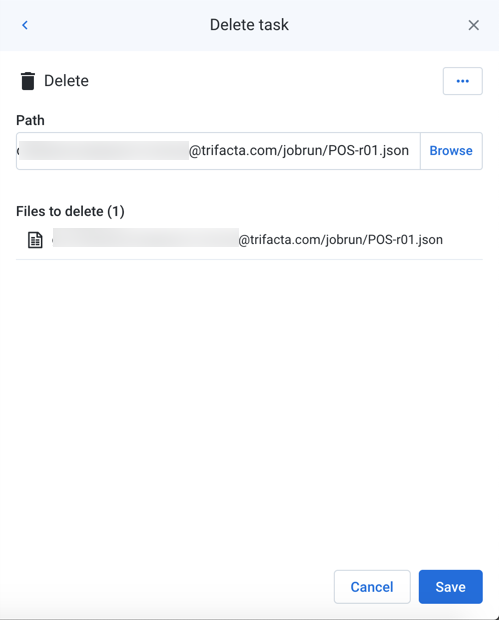
Figure: Delete task
Configure Task
Set the required parameters. For more information, see Plan View for Delete Tasks.
To add the task to the plan, click Save.
Rename Task
To rename the task, click More menu > Edit in the right panel.
Tip
Good naming may include the target platform endpoint and method, as well as the purposes of the task in your plan.
Delete Task
To delete the task, click More menu > Delete. Confirm that you wish to delete the task.
Warning
This step cannot be undone.
Plan Metadata References
Within the message of your other tasks, you can reference metadata about the plan, its tasks, and their execution. For more information, see Plan Metadata References.