Plan View for Delete Tasks
Note
This feature may not be available in all product editions. For more information on available features, see Compare Editions.
A Delete task can be created in Plan View to delete existing files or folders from backend storage. These tasks are specified in the right context panel.
Tip
Delete tasks are useful for removing files that were generated as part of plan's execution but are not needed afterward.
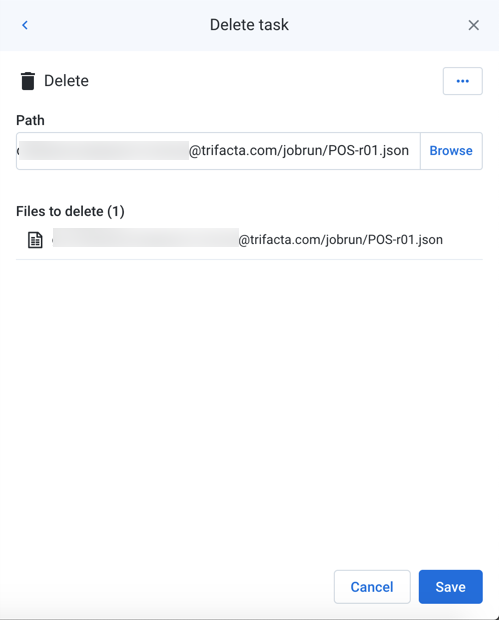
Figure: Delete task
Fields:
Field | Description |
|---|---|
Connection | If you have access to multiple file-based connections, you can select the connection from the Connection drop-down. If this drop-down is not present, you automatically connect through the base storage layer for your environment. |
Path | Specify the location where you wish to remove files. To navigate the storage environment, click Browse. Tip You can paste in the Path textbox values that you have copied. Tip You can insert plan metadata references in the path for tasks that have previously been executed in the plan. Enter You can select entire folders. These folders and files must exist at the time of creating the Delete task. Note As a safety measure, you are not permitted to delete more than 100 files in a single task. |
For more information, see Create Delete Task.