Manage Flow Notifications Dialog
Note
This feature may not be available in all product editions. For more information on available features, see Compare Editions.
When email notifications are enabled, flow owners and collaborators can configure the delivery of emails to interested stakeholders based on the success or failure of jobs executed within this flow. From the flow menu, select Email notifications.
Settings Tab
In the Settings tab, you configure when success or failure emails for jobs executed in this flow are generated and delivered.
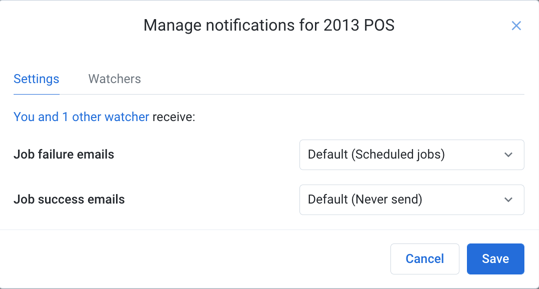
Figure: Manage Flow Notifications - Settings tab
These settings apply to jobs executed on the flow. Default settings are inherited from the project settings. For more information, see Dataprep Project Settings Page.
Receive job failure emails: Select the type of jobs that generate emails when they fail.
Setting
Description
From any job
Emails are generated for any type of job from this flow when it fails.
Only from scheduled jobs
Emails are generated when a scheduled job from this flow fails.
Only from manual jobs
Emails are generated when a manual jobfrom this flowfails.
Tip
Jobs executed via API are
manualjobs.Never
Emails are never generated when jobs from this flow fail.
Receive job success emails: Select the type of jobs that generate emails when they succeed. See above for options.
Watchers Tab
In the Watchers tab, you can add or remove email addresses for interested stakeholders to receive email notifications.
Tip
Any flow collaborator can add or remove watchers from this list.
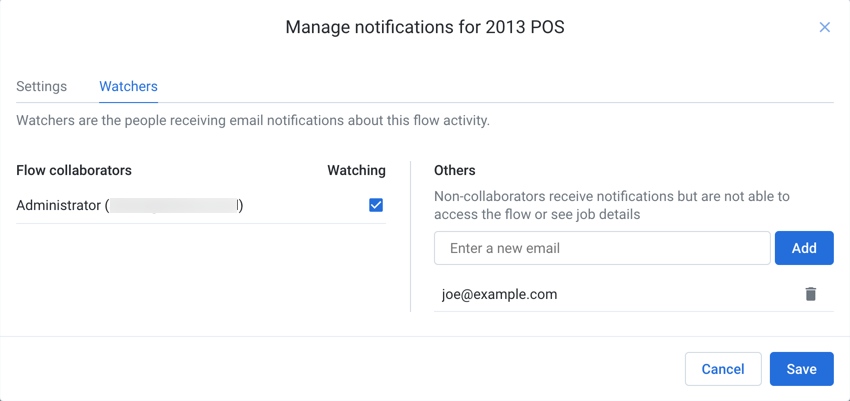
Figure: Manage Flow Notifications - Settings tab
Flow collaborators:
By default, the flow owner and all collaborators receive any email notifications for any job executed for this flow.
Click the checkbox next to the name and email address to toggle whether that collaborator receives flow email notifications.
Others:
For non-collaborators, you can insert email addresses to receive email messages for jobs from the flow. Enter a valid email address and click Add.
To remove a non-collaborator, click the Trash icon next to the address.
Tip
Email recipients can remove themselves from receiving notifications on flow jobs using a link at the bottom of the email.
To apply your changes, click Save.