Standardize Using Patterns
This section describes techniques to standardize values in your datasets using patterns. From the Column Details panel in the Cloud Portal, you can review and select patterns in the column's data. These selections can be used as the basis for converting all applicable values to the selected format.
Note
Pattern-based conversions can be applied to any data type.
In the Patterns tab, click the whitespace around a pattern and then review the Convert suggestion to define how the pattern matches can be converted to a single standardized format.
Tip
To select, click the whitespace around the pattern and example values.
Note
The application does not suggest pattern-based conversions that add or remove alphanumeric characters.
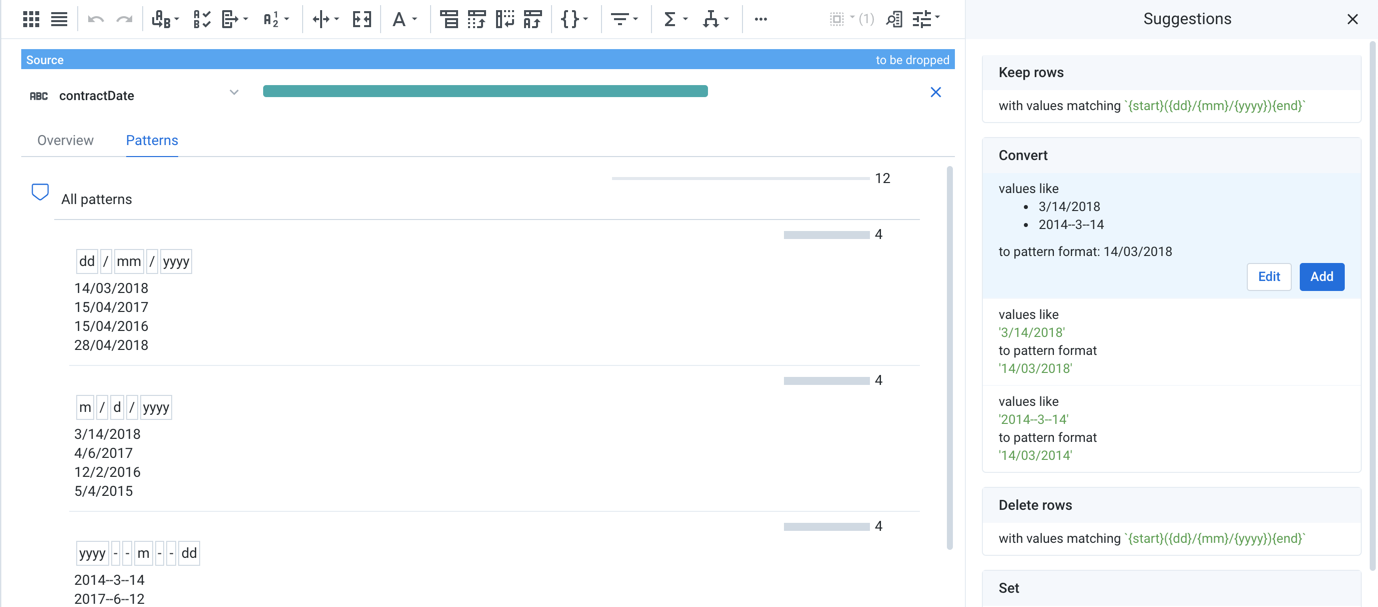
Figure: Selecting Datetime patterns in the Patterns tab
In the above, the pattern block prompts suggestions for Convert tasks based on the selected patterns.
Click Edit to modify the task.
Click Add to add the task as a step to your recipe.
Example - Phone number patterns
For columns containing phone number data, you can use the Patterns tab to standardize formatting options. Consider the following values, which are valid phone numbers. Next to each value is a pattern representing the value:
PhoneNum | Wrangle |
|---|---|
(415) 555-1212 | \(({digit}{3})\) ({digit}{3})\-({digit}{4}) |
415-555-1212 | ({digit}{3})\-({digit}{3})\-({digit}{4}) |
415.555.1212 | ({digit}{3}).({digit}{3}).({digit}{3}) |
415 555-1212 | ({digit}{3}) ({digit}{3})\-({digit}{4}) |
1+415-555-1212 | 1\+{digit}{3}\-{digit}{3}\-{digit}{4} |
In the Patterns tab, you can select the patterns to which you would like the other patterns in the same pattern group to be converted. Below, the selected target pattern becomes the pattern to which other patterns in the column values are converted:
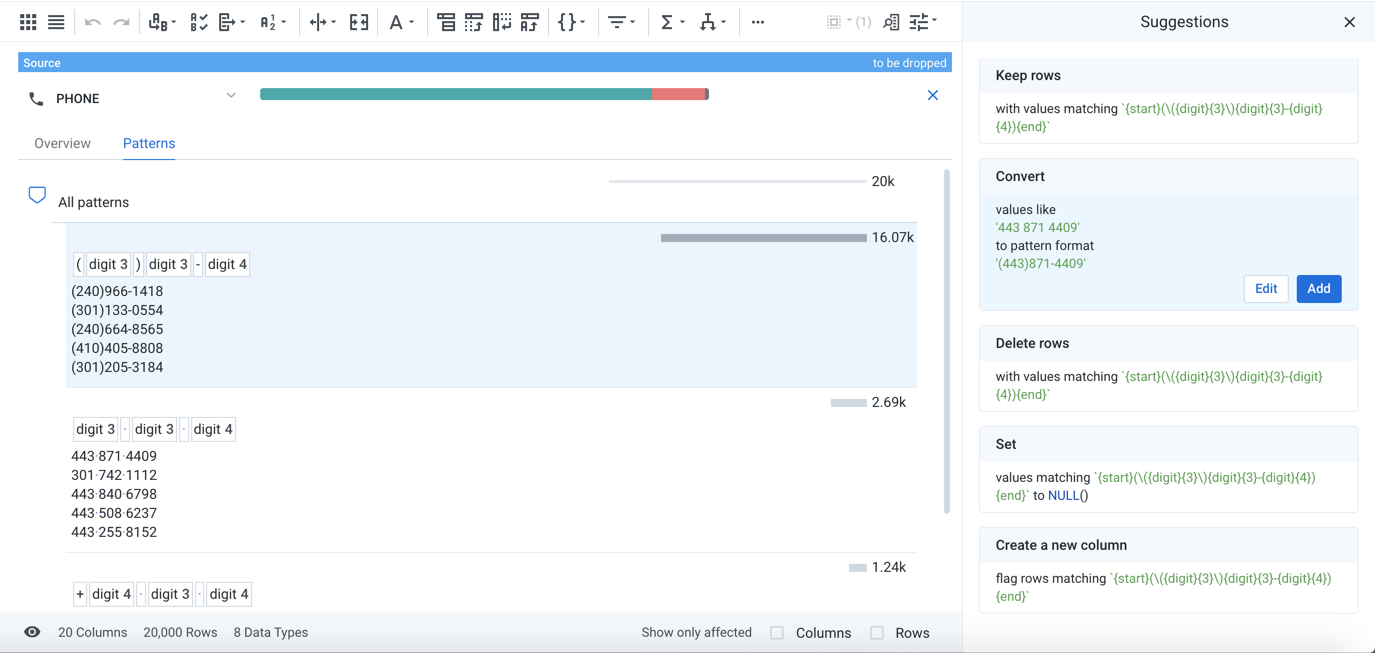
Note
You may have to modify the phone number values before attempting the conversion, as they may contain extra alphanumeric values. For example, international country codes (such as 044) or a preceding 1+ required in long-distance numbers, may need to extracted or removed from the column values prior to conversion.
Generic Conversions
Below are types of conversions that are supported and not supported.
Supported:
Example Source Value | Example Target Value | Notes |
|---|---|---|
123.456.7890 | 123-456-7890 | Changing symbolic characters |
(123) 456-7890 | 123 456-7890 | Removing symbolic characters |
(123)456-7890 | (123)-456-7890 | Adding symbolic characters |
1234567890 | 123-456-7890 | Splitting a long character group and adding symbolic characters |
123-456-7890 | 1234567890 | Merging multiple character groups and removing symbolic characters |
Not supported:
Example Source Value | Example Target Value | Notes |
|---|---|---|
123.456.7890 | +1.123.456.7890 | Adding a new character group |
+1.123.456.7890 | 123.456.7890 | Deleting a character group (alphanumeric characters cannot be deleted through pattern standardization) |
Adam Wilson | A Wilson | Partial deletion of data from a character group |
+1 (123) 456-7890 | +001 (123) 456-7890 | Prepending or appending a character group with specified characters |
Datetime Patterns
For columns of Datetime type, the available Convert mappings are based upon the supported date formats in the platform. Standardization of Datetime patterns is a specific implementation.
Notes on Datetime patterns:
Two-digit years (YY) do not yield four-digit year (YYYY) suggestions due to ambiguity. For example, it is unclear if 50 should map to 1950 or 2050.
For performance reasons, a maximum of two semantic standardizations can be applied at once. Examples:
Source Value | Possible Standardization | Semantic Mappings | Status |
|---|---|---|---|
Jan 1, 1981 |
|
| ok (2 mappings) |
|
|
| Not suggested (3 mappings) |
Tip
Use the DATEFORMAT function to convert Datetime values to different date formats.
For more information on supported formats, see Datetime Data Type.
Patterns by Example
You can generate a new column of values based on pattern matches from a source column. When you enter example values to match with source values, other values with similar patterns may also be matched based on your entered example value.
Tip
This method provides an easy way to build pattern-based matching for values in a source column.
For more information on transformation by example, see Overview of TBE.