Parameterize Destination Settings
For file- or table-based publishing actions, you can parameterize elements of the output path. Whenever you execute a job, you can pass in parameter values through the Run Job page.
Note
Output parameters are independent of dataset parameters. However, two variables of different types with the same name should resolve to the same value.
Note
During job execution, a canary file is written for each set of results to validate the path. For datasets with parameters, if the path includes folder-level parameterization, a separate folder is created for each parameterized path. During cleanup, only the the canary files and the original folder path are removed. The parameterized folders are not removed. This is a known issue.
Supported parameter types:
Timestamp
Variable
For more information, see Overview of Parameterization.
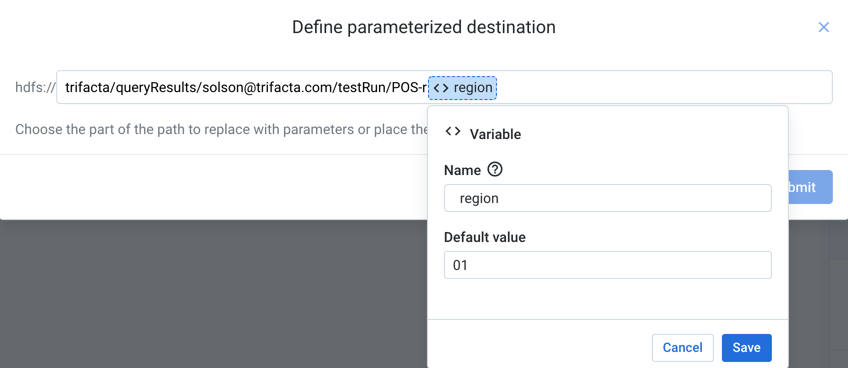
Figure: Define destination parameter
Steps:
When you add or edit a publishing action, click Parameterize destination in the right panel.
On the listed output path, highlight the part that you wish to parameterize. Then, choose the type of parameter.
For Timestamp parameters:
Timestamp format: Specify the format for the timestamp value.
Timestamp value: You can choose to record the exact job start time or the time when the results are written relative to the job start time.
Timezone: To change the timezone recorded in the timestamp, click Change.
For Variable parameters:
Name: Enter a display name for the variable.
Note
Variable names do not have to be unique. Two variables with the same name should resolve to the same value.
Default value: Enter a default value for the parameter.
To save your output parameter, click Save.
You can create multiple output parameters for the same output.
To save all of your parameters for the output path, click Submit.
The parameter or parameters that you have created are displayed at the bottom of the screen. You can change the value for each parameter whenever you run the job.
Tip
At the flow level, you can specify overrides at the flow level. Override values are applied to parameters of all types that are a case-sensitive match. However, values that are specified at runtime override flow-level overrides. For more information, seeManage Parameters Dialog.