Landing Page
Welcome to Alteryx One Platform, a multi-tenant, multi-cloud SaaS solution for the development and deployment of your data pipelines to deliver automated analytics to everyone in the enterprise. From the landing page, you can navigate to your available applications and workspaces or begin building your pipelines in the platform.
To begin using your data, use the quick start links at the start of the page to Upload data from your computer or Connect to cloud data sources such as Snowflake, S3, ADLS, and more.
To access your applications, the Landing page has up to 3 application sections, depending on what you have access to...
Available to You: Applications and services that you can access.
Available in Your Workspace: Applications and services that are available in the workspace but you don't have access to. In such scenarios, select Contact Admin to view a list of workspace admins that you can contact for access.
Other Alteryx One Platform Products: Applications and services that aren't available in the workspace. To learn more about these applications and services, select Contact Sales.
Note
Workspace roles are respected in the Platform Landing Page. The Applications and services available to your user account are displayed in the Landing Page, but you do not have access to them. For access, please contact your workspace administrator.
The Landing page enables you to get started with the applications. To launch an application, select Get Started.
Tip
The available applications include all released applications that are licensed in your workspace. Pre-release applications to which you have access may be available in the App Switcher.
App Switcher: Select the icon in the upper-left corner to open the App Switcher, where you can select any of your licensed applications. For information on which apps are available in Alteryx One, go to Alteryx One Platform Applications.
Note
Applications and services available to your user account are displayed on the App Switcher.
Platform Navigation Bar: Across the top of Alteryx One, you can access the various features that Alteryx One offers, such as Connections and Schedules. To learn more, go to Platform Navigation Bar.
Preferences: From the Profile menu in the upper-right corner, you can access settings associated with your account. To learn more, go to Preferences Page.
Workspace: If you are a user of multiple workspaces, you can switch to a different one through the Profile menu. To learn more, go to Switch Workspaces.
Workspace Admin: Workspace Admins can modify settings that apply to all users in the workspace. To learn more, go to Admin Console.
Global Search
Global Search allows you to quickly find and access specific assets, such as workflows, connections, and datasets, within your workspace through a unified search bar. It works across the Alteryx One Platform, Designer Cloud Experience, and Plans Canvas, displaying only assets that you own or that have been shared with you.
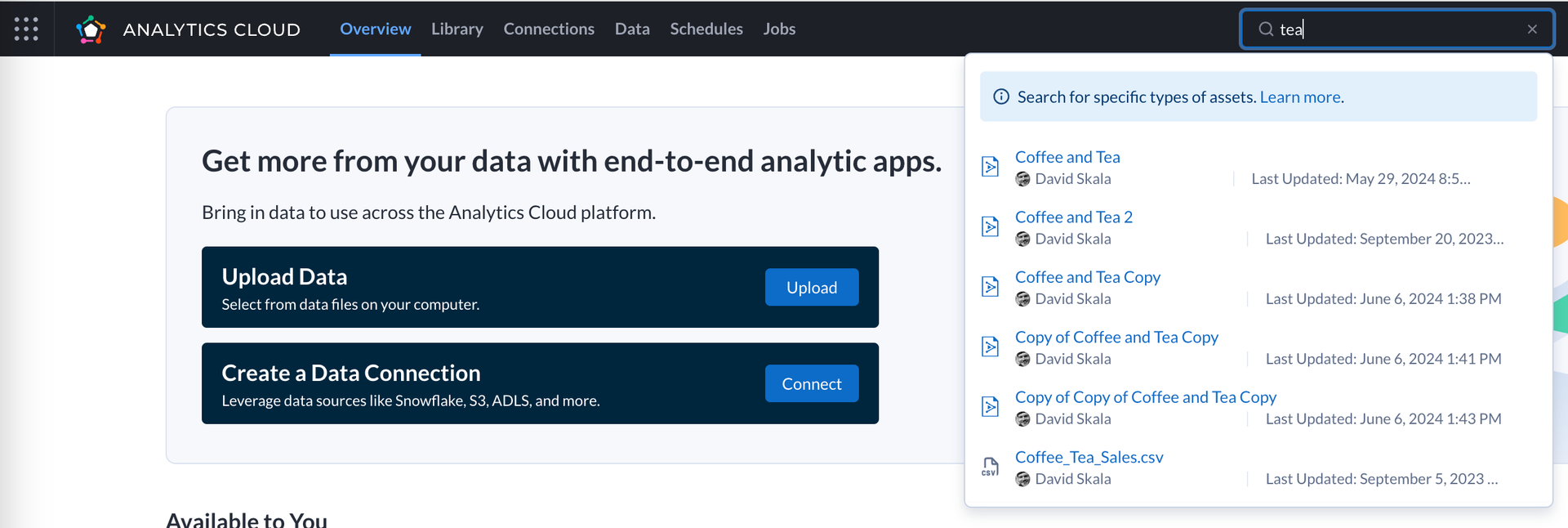
Currently, the search function allows you to locate specific types of assets, such as:
Workflows
Connections
Datasets
This initial release focuses on these key elements, but additional asset types will be added in future updates.
How Search Results Are Displayed
Search results will be shown directly within the dropdown of the search bar as you type.
Note
Please note that search results are not shown on a separate page or section; they are displayed inline for a more streamlined user experience.
Current Limitations
Workspace-Specific Search: At present, search results are tied to your current workspace. If you have access to multiple workspaces, make sure to refresh the page after switching between workspaces to avoid seeing results from a different workspace.
If you do not refresh the page after switching workspaces, it is possible that search results from the previous workspace will still appear.