View for Dataset with Parameters
When you select a dataset with parameters in Flow View, additional options are available in its context menu and the Details panel.
For more information on these objects, see Overview of Parameterization.
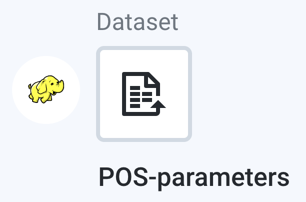 |
Figure: Dataset with Parameters icon
Details options
The following options are available in the Details context menu when you select a dataset with parameters:
Add:
Recipe: Add a recipe for this dataset.
Join: Join this dataset with another recipe or dataset. If this dataset does not have a recipe for it, a new recipe object is created to store this step.
Union: Union this dataset with one or more recipes or datasets. If this dataset does not have a recipe for it, a new recipe object is created to store this step.
View dataset details: Explore details of the dataset. See Dataset Details Page.
Edit name and description: (Available to flow owner only) Change the name and description for the object.
Edit parameters: If your dataset contains parameters, you can change the parameters and their default values.
Remove structure: (If applicable) Remove the initial parsing structure. When the structure is removed:
The dataset is converted to an unstructured dataset. An unstructured dataset is the source data converted into a flat file format.
All steps to shape the dataset are removed. You must break up columns in manual steps in any recipe created from the object.
Remove from Flow: Remove the dataset from the flow.
All dependent flows, outputs, and references are not removed from the flow. You can replace the source for these objects as needed.
Note
References to the deleted dataset in other flows remain broken until the dataset is replaced.
Tip
You can also right-click the dataset with parameters to view all the menu options.
When you select a dataset with parameters in Flow View, you can review the parameters that have been specified for the selected dataset in the right panel.
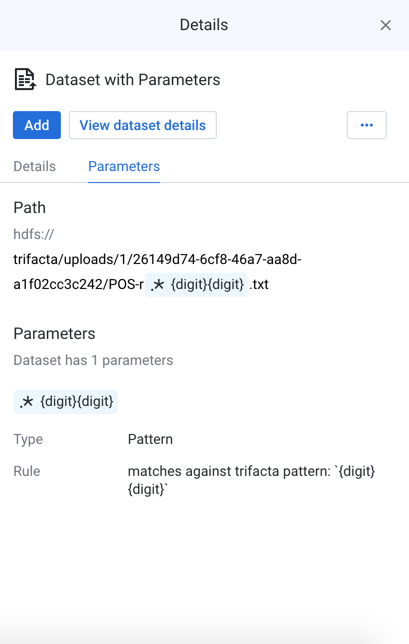
Figure: Parameters tab in Flow View
Key Fields:
Details tab:
Type: Indicates where the data is sourced or the type of file.
Size: Size of the file. Units may vary.
More details: Review details on the flows where the dataset is used.
Parameters tab:
Path:Full path to the target location.
Parameters: Indicates the number of parameters in the dataset.
Type: Type of the pattern.
Rule: Rule applied to the pattern.