Transfer Asset Ownership
If necessary, you can transfer the ownership of 1 or more of your Alteryx One Platform assets to another user.
Asset ownership can be transferred for the following types of assets:
Plans
Imported datasets
Connections
Note
When a connection is transferred to a new owner, the new owner may need to enter authentication credentials.
Macros
Note
When a macro is transferred to a new owner, the previous owner loses access to it.
After a macro is transferred, the original owner no longer has collaborator access to the macro, since macros cannot be shared.
Designer Cloud Workflows
Cloud Execution for Desktop (CEfD) assets
Analytic apps
After the transfer, the original owner retains access to the assets as a collaborator.
Notes:
Administrators can transfer all assets owned by one user to another user, which is an important step before disabling or removing the original user from the system. For more information, see User Details Page.
Asset ownership cannot be transferred between projects or workspaces.
Transferring ownership of an asset does not change any underlying permissions that may be required to access the asset. For example, if you transfer an imported dataset to another user, that user cannot use the asset unless the user's permissions enable access. For more information, please contact your administrator.
Tip
Non-admin users can transfer only assets that they own. Admin users can transfer ownership of any Alteryx One asset in the project or workspace.
Transfer of Individual Assets
You can transfer the ownership of one or more individual assets.
Steps:
In Alteryx One, locate the asset that you wish to transfer.
From the context menu for the asset, select Transfer asset ownership.
Enter the username of the individual to whom you wish to transfer ownership of the asset. Then, select Transfer ownership.
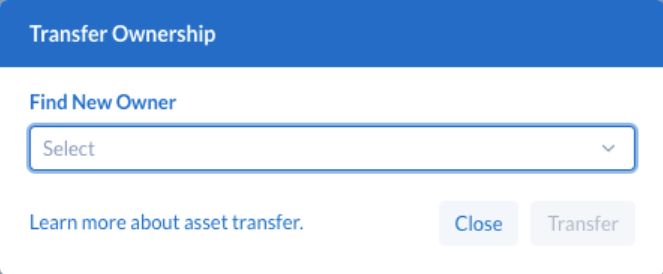
Figure: Transfer asset ownership dialog
The designated user will receive a notification email when the asset is transferred.
Bulk Transfer
Admin users can transfer all of the assets owned by one user to another user. For more information, see User Details Page.
Non-admin users can transfer all of their owned assets through the API.