Schedules Page
On the Schedules page, you can review the available set of schedules for the Alteryx One.
A schedule is defined to automate the execution of a job once or on a recurring basis.
Note
Workspace administrators can see all available schedules in the workspace. Non-administrators can see only the schedules that are available to them.
From the Home page, click Schedules. The Schedules page is displayed.
Note
Schedules owned by users that have been disabled continue to execute. An administrator can disable them through the Schedules page.
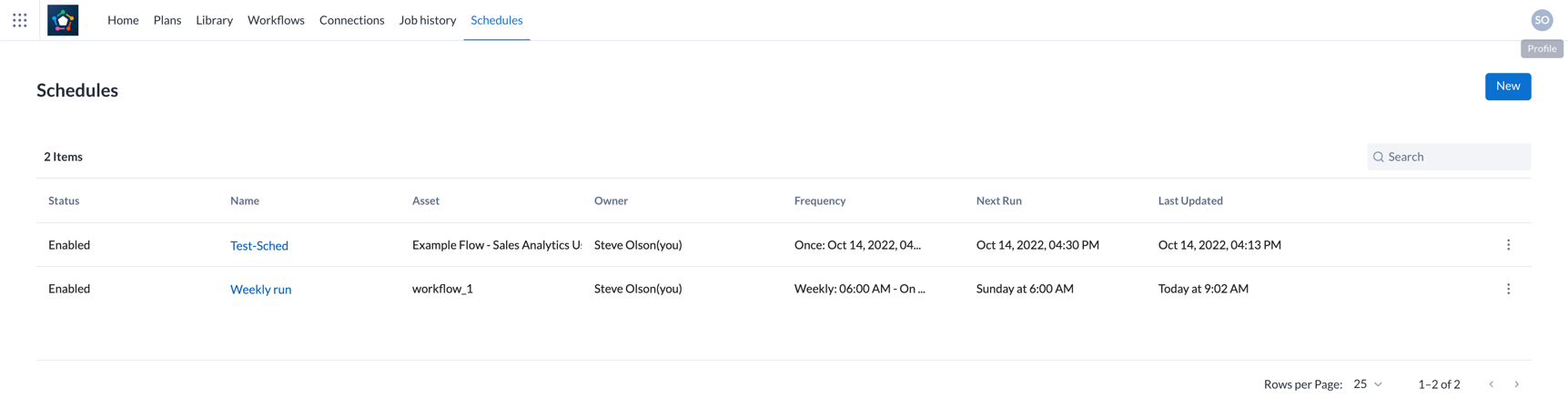
Figure: Schedules Page
Columns:
Status: The current state of the schedule:
Enabled- The schedule is active and will execute at the next occurrence according to the frequency.Disabled- The schedule is inactive and cannot be executed until it is enabled.
Name: Name of the schedule.
Tip
Click the name of the schedule to modify it. See Add Schedule Dialog.
Asset: Name of the asset.
Owner: The user who owns the schedule.
Frequency: The frequency of occurrence of the schedule.
Cron: Cron jobs utilize a modified form of cron scheduling syntax to define execution time. For more information, see cron Schedule Syntax Reference.
Weekly/Monthly/Daily: You can also schedule jobs to execute according to a regular calendar period.
Next Run: Timestamp for the upcoming schedule.
Last Updated: Timestamp for when the schedule was last modified.
Actions:
Click the New button to create a new schedule. See Add Schedule Dialog.
Search: Enter text in the search field to filter the listed schedules by name.
Context menu:
Next to the schedule listing, select the 3-dot menu to view these options:
Edit: Edit the schedule.
Enable/Disable: Select this option to toggle availability of the schedule.
Delete: Delete the schedule.