Choose Datetime Format Dialog
In the Datetime Format dialog, you can specify or locate the format that you'd like to use for validation of the values in the current column against the Datetime data type.
For example, if you choose mmddyyyy as your format, all values in the column are considered valid for the Datetime data type if they fit the mmddyyyy pattern. Otherwise, they are considered invalid values for the Datetime column.
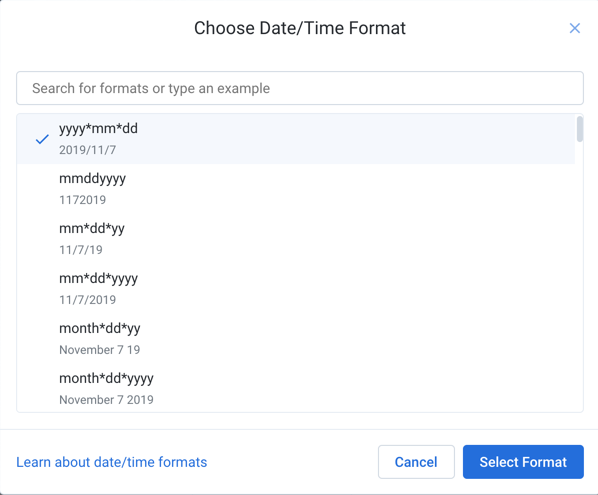
Figure: Choose Datetime Format dialog
Note
The list of available Datetime formats is factored based on your current locale settings. Some formats from other locales may be available for selection. For more information, see Locale Settings.
To locate a format, you can:
Search: You can start entering your preferred format as tokens. For example, if you enter
yyyy, you can narrow the list to the formats that support four-digit values for year.Browse: You can scroll the list to see the available formats.
Enter: Type or paste in an example Datetime value that is in your preferred format.
For more information on the supported tokens for the Datetime data format, see Datetime Data Type.
To apply your selected format, click Select Format. The values in the column are validated against the selected format for the Datetime data type.