Data lineage is crucial for the establishment of trust and understanding of a data asset, its origins, and relationships to other data assets.
Alteryx Connect provides technical data lineage by loading metadata from source and target systems and interpreting Alteryx workflows. Metadata from all source and target systems and Alteryx Server must be loaded successfully to provide data lineage.
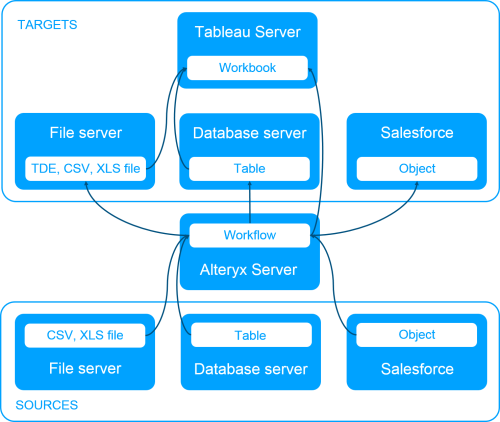
All relationships, including data lineage, can be viewed using Nexus, which provides an interactive graphical view of connectedness and dependencies:
Browse to a data asset page.
In the Relationships section, select

.
Captured (loaded) lineage can be enhanced by adding relationships manually in Alteryx Connect.
To maintain lineage between loaded ODBC and Oracle OCI assets, you must be consistent when referencing these resources. For example:
If you used the IP address of an Oracle database server when loading metadata from an Oracle database, you must also use the IP address (not the hostname) in Gallery workflows that contain connections to the same Oracle database server.
If a Gallery workflow contains an ODBC connection, the DSN parameters for that connection must match the DSN configured on the machine from which you are running the Workflow Loader. The server address in both locations must match.
Lineage support for bulk connections is limited to the Amazon Athena and Teradata loaders.
To maintain lineage between an Alteryx workflow, Tableau .tde file on a file system, and a workbook on Tableau Server:
Open the .tde file in Tableau Desktop.
Create a report (edit sheet with data).
When publishing the workbook to Tableau Server, deselect Include external files, and select Yes to confirm.
After loading metadata from both the file system and Tableau Server, you should see the proper lineage in Alteryx Connect.
Use Alias Manager in case you don't have an associated lineage in Connect due to a different server name or IP some users might have entered. To help complete the lineage information, enter the (server)alternate name on the server level.
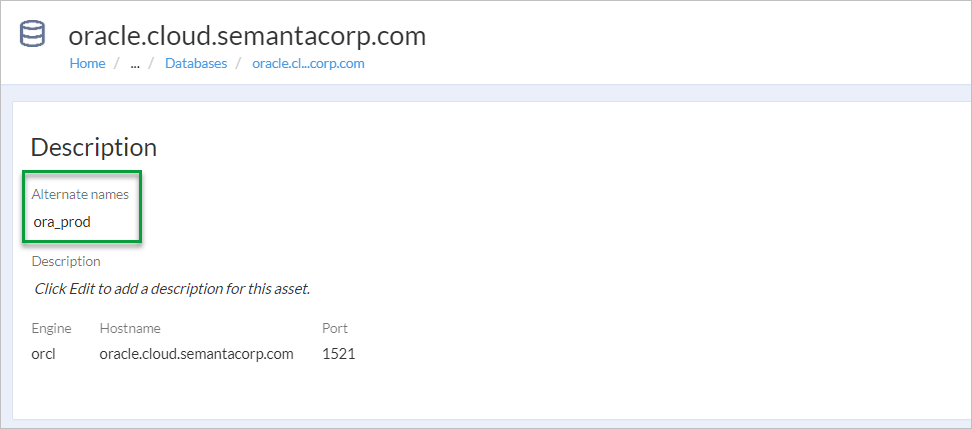
Note that users can manually set alias for harvested data source, so the lineage can be established even for data sources with alternative names.