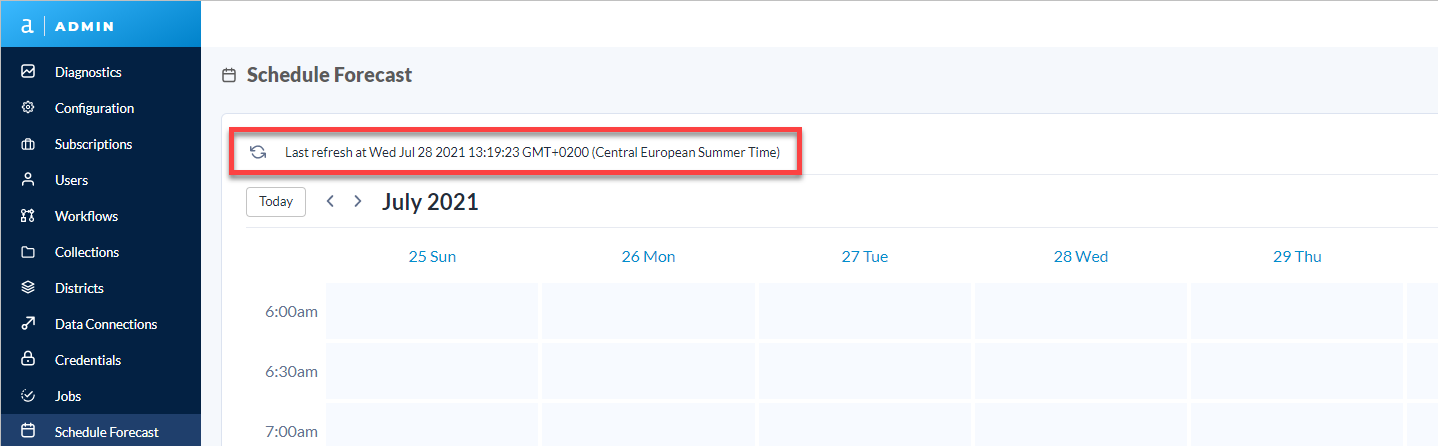Curators (Server admins) can access the schedule forecast that offers the ability to see all schedules in a forward-looking calendar view, and identify potential upcoming delays of scheduled workflows. As this is a forecast tool, past days are shown as blank.
To access the schedule forecast, go to the Schedule Forecast page in the Server Admin interface.
To check details of a specific workflow, select a time slot, then select the desired workflow. You can see the following schedule details: Name of the schedule and workflow, owner of the schedule, if the schedule is recurring or not, its priority, and average runtime.
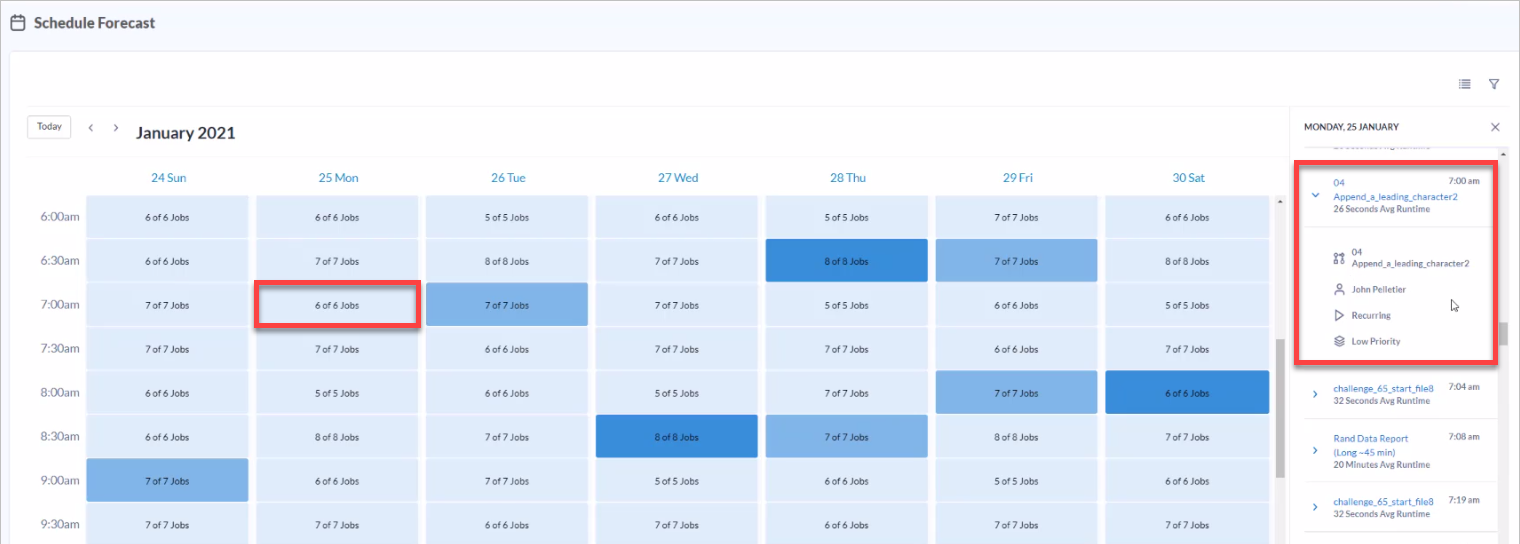
The schedule forecast shows a heatmap that Server admins can use to identify potential upcoming delays of scheduled workflows. After identifying a delay in the schedule forecast, Server admins can take a one-off approach for avoiding delays by moving jobs to other time slots via the Jobs page. Over time, a Server admin might also choose to spin up a new worker to increase the Server throughput capacity and reduce the frequency of scheduling delays.
You can identify potential upcoming delays by the color of the time slots. Light blue indicates a delay is unlikely, while dark blue indicates a delay is more likely.
The schedule forecast calculates a ratio for each 30-minute time slot. The ratio is used to determine the shade of the time slot. To determine the ratio, the total job time capacity and total job time needed are calculated.
Total Job Time Capacity
First, we need to determine the capacity for a time slot using the number of existing worker nodes and the concurrent workflows multiplied by 30 (minutes).
Example: We have 1 worker, 2 concurrent workflows at a time.
Total runtime capacity = 1 x 2 x 30 = 60 minutes
Total Job Time Needed
Workflows included in the calculation are those scheduled to start in that time slot and any workflows still running from the previous time slot. The predicted workflow runtime beyond the time slot is excluded.
Ratio
The schedule forecast uses these values to calculate a ratio for each time slot and to shade each one based on its ratio.
Formula: Total job time needed / Total job time capacity
The darker shade, the more likely the delay possibility in the time slot.
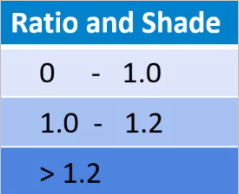
To filter schedule by owner, schedule name, workflow name, duration, recurrence, and priority, select the Search icon. Then specify criteria, and select Apply Filter.
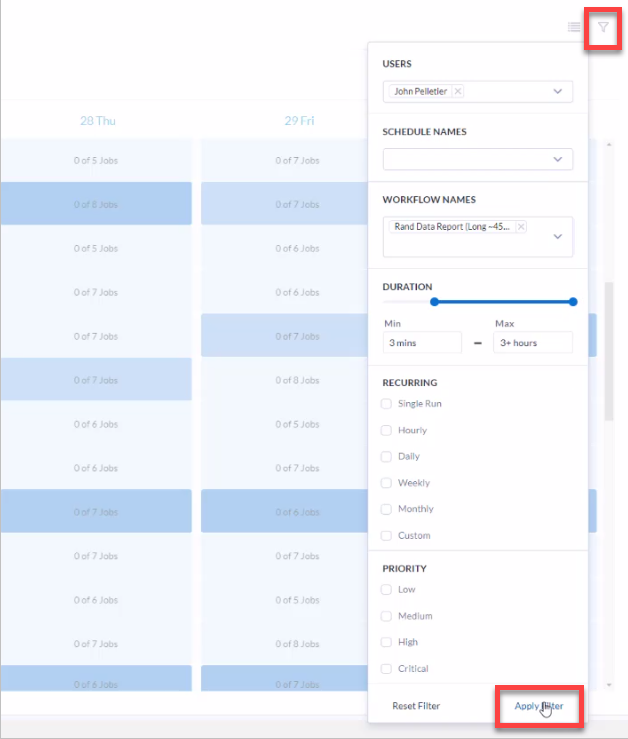
To optimize the Schedule Forecast performance, refresh the cache manually by clicking the Refresh data button. To set the frequency in which the cache is updated in the background, go to Server Admin Configuration view.