Explore frequently asked questions about the new Platform SDK.
Since we were already developing a Python SDK, it made sense to use Python for the CLI, too. Python lets us leverage the doit automation tool to build the CLI. We chose to use Typer in combination with doit because it lets us map CLI commands to doit tasks.
To download and install the CLI, be notified of a newer version of the CLI, or check for updates to the CLI, you need to whitelist https://pypi.org/. Otherwise, feel free to use the CLI completely offline.
All of the required Python packages that you need to get started with development are downloaded and installed when you install the CLI and SDK (as part of their dependencies).
The requirements for each package are:
SDK: "Click==7.1.2", "grpcio==1.39.0", "numpy>=1.17.1", "deprecation==2.1.0", "pyarrow==5.0.0", "pandas==1.1.0", "protobuf>=3.5.0.post1", "psutil==5.6.3", "pydantic==1.8.2", "python-dateutil==2.8.1", "pytz==2020.1", "shiv==0.3.1", "six==1.14.0", "typer==0.3.1", "xmltodict==0.12.0", "requests==2.24.0", PyPAC==0.15.0"
CLI: "typer==0.3.1", "doit==0.33.1", "pydantic==1.8.2", "packaging==20.4", "requests==2.24.0", "xmltodict==0.12.0"
The original Python Engine SDK is complex, runs in-process, and can be slow. The AYX Python SDK design solves these issues. It runs out-of-process using gRPC to communicate. It also simplifies the development process of new tools to 4 function calls, abstracting away a lot of the previous SDK function calls.
By running the plugin out-of-process, we are able to efficiently manage multiple plugins and are not bound by the restrictions of the C++ boost library.
AYX Python SDK is a new SDK product. It improves upon the original Python Engine SDK by providing a consistent development experience moving forward. While the Python Engine SDK was designed to use the original engine, the new AYX Python SDK leverages the brand new AMP Engine.
In the new SDK, we switched from using packaged up virtual environments to python zip apps. We believe this update provides an overall positive change because now tools with different environments work on the same tool canvas (no virtual environment collisions).
Please note that this might change how you packaged up, distributed, and tested your plugins.
Alteryx Designer is not required to build a custom plugin. However, Designer is required to test a plugin and make sure that it works correctly.
We recommend Visual Studio Code or PyCharm.
The AYX Plugin CLI provides a single mechanism to guide you through the entire SDK development process, from scaffolding to packaging. It lets you create tools quickly, familiarize yourself with the SDKs, and it reduces the potential for error.
The CLI facilitates the process of custom tool creation for any SDK. Note that at this time it only supports Python.
sdk-workspace-init: This command initializes a workspace directory — think of this as a project playground where all your custom plugins exist. The workspace directory will be setup with a pre-defined folder structure which enables the rest of the CLI commands to properly function.create-ayx-plugin: This command adds a plugin to the workspace. You must choose a template tool type and specify a tool name.
If you encounter the "Can’t find plugin SdkEnginePlugin.dll" error, enable the AMP Engine runtime in Alteryx Designer. To do so...
In Alteryx Designer, access the Workflow - Configuration window.
Select the Runtime tab.
Check the check box to Use AMP Engine.
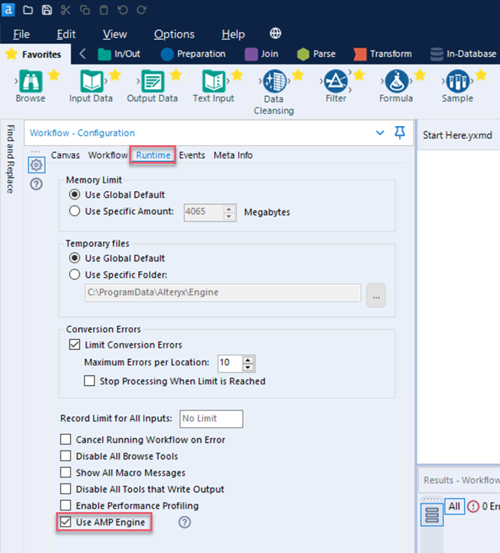
This is not done directly via the SDK, however, you can customize the icon via these instructions:
Find an icon you would like to use for the tool category. The icon must be in PNG format.
Rename the icon file to match the tool category name exactly. Remove any spaces and punctuation from the file name. For example, "New Tools" becomes "NewTools".
Place the file in the folder that contains the Alteryx icons:
C:\Program Files\Alteryx\bin\RuntimeData\icons\categories.Restart Designer.
You might receive this error if you have an incorrect version of the protobuf library in the setup for your AYX Python plugin. To address the error...
Please go to the directory that contains the
ayx_workspace.jsonfile for your Python SDK plugin.Next, go to the \backend sub-folder and add this line to the
requirements-thirdparty.txtfile:protobuf==3.20.1.Rebuild the plugin.