Use the Tableau Loader to upload metadata to Alteryx Connect for Tableau reports located in a specified Tableau server.
The Alteryx Connect Loaders must be installed on the machine where Alteryx Server is installed. To install the loaders:
Go to downloads.alteryx.com. For compatibility, the Loaders installer version must match your Alteryx Connect version. Find your version of Connect and select it to see available files. Download the Alteryx Connect Loaders EXE.
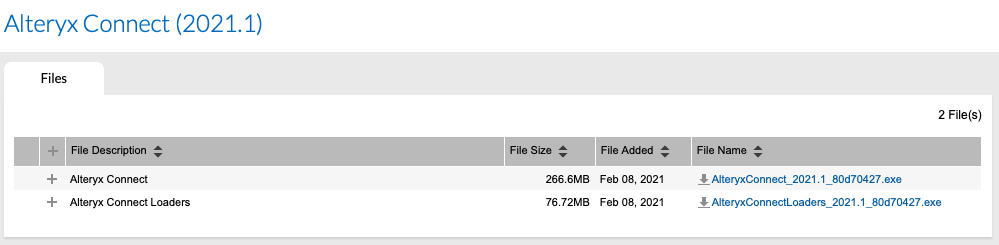
Run the installer as an administrator.
Obtain the Tableau web URL (for example, http://tableau.mycompany.com:8000), username, and password.
Ensure that the Tableau REST API (v2.5 with Tableau Server 10.2 or later) is enabled. The REST API is enabled by default.
Tableau Authentication Method
Tableau loader provides two mechanisms for authenticating against Tableau Server: username/password or a Personal Access Token.
Personal Access Token is currently a recommended authentication method by Tableau.
To generate the Personal Access Token, go to Tableau, select My Account Settings > Settings > Personal Access Tokens. Please note that the token expires after 15 days of not being used.
You can still use username/password for direct access, especially when SAML is not used, to login to Tableau server (see Tableau REST API and SAML).
To obtain metadata about workbook users, you need to run the loader under a user with administrator or site-administrator permissions.
Tableau REST API and SAML
Tableau loader uses REST API to communicate with Tableau server. When you use SAML/SSO to login to your Tableau server, you have to create a native Tableau user and login with those credentials or use Personal Access Token to establish the connection to Tableau server.
Open Alteryx Designer.
Select Help > Sample Workflows > Alteryx Connect Metadata Loaders > Tableau Loader > Tableau Loader.
Important
To run the Tableau loader as an app for a Tableau Online server, you should be assigned to Site Administrator Explorer role (in Tableau Online) needed to communicate to Tableau Graph API.
The missing role assignment will be indicated in the engine log with the following message:
Get response from GraphQL: Can't run the query because you must be an admin...
Select Run as Analytic App

.
In the Tableau server tab, type the Tableau connection information.
Provide Tableau server URL.
Indicate whether the Tableau server is either on-premises- or online- Tableau server.
When loading on-premises server you can optionally filter the loaded sites. Select to load either all available sites or provide a list of sites to load. Otherwise, only the “Default” site will be loaded by default.
Choose your authentication method and fill in the credentials.
Optionally adjust the Project level filter – all projects, favourite projects only, or comma-delimited list of project names.
Optionally disable loading workbook thumbnails.
In the Alteryx Connect tab, type the URL for your Alteryx Connect instance and your credentials.
https://yourcompany.alteryxconnect.comBefore running the app, select
 and save the app configuration to the following directory:
and save the app configuration to the following directory:C:\ProgramData\Alteryx\AlteryxConnect\Tableau_Loader\The .yxwv app values file is used for scheduling the loader to run in the Gallery. See Schedule Metadata Loaders.
Select Finish to run the app.
Depending on how much metadata is being imported, the app can take a long time to run.
If the run succeeds, "Success" appears in the App Results window.
If the run fails, a "There were Errors" message appears.
Go to the Alteryx Connect URL and log in.
From the main menu, select Reports > Tableau.
Select a folder to view its contents.