The Server content can be private or public. When you publish a workflow to Server it is private, that is, only you can view and run the workflow. You can also make your workflows public so that anyone with the link to the Server UI can view it (and run it if this setting is enabled). Public workflows display on the My Workspaces page, under the Public tab.
If you want to share workflows with other Server users who are logged in to the Server UI, use collections.
To change the status of your workflows from private to public, follow these steps:
Go to the My Workspaces page, the My Files tab.
Select the workflow you want to make publicly available on the My Workspaces page, under the Public tab.
From the workflow details page, select Public Workflow.
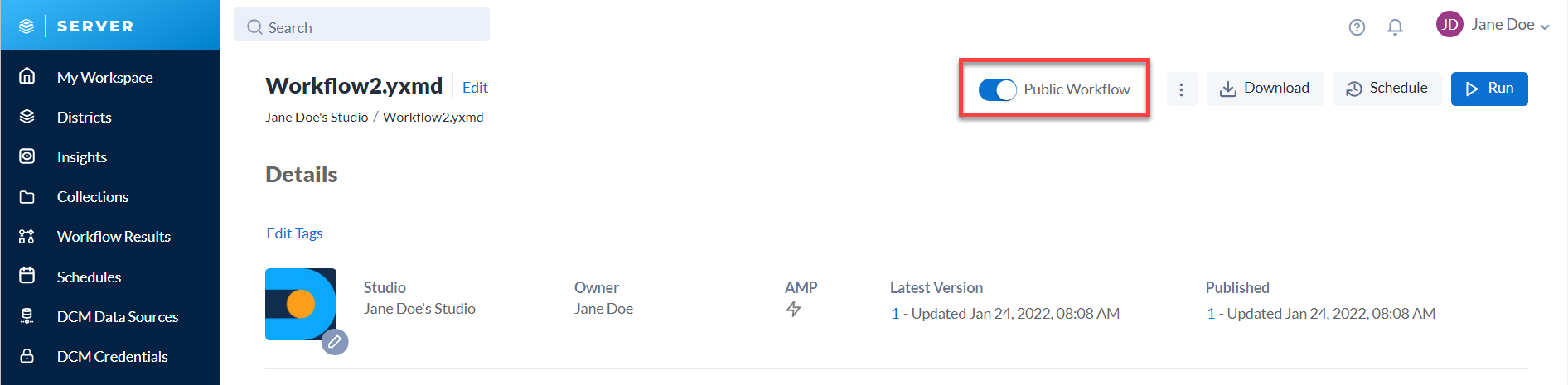
A window pops up to confirm your choice. Select Make Public.
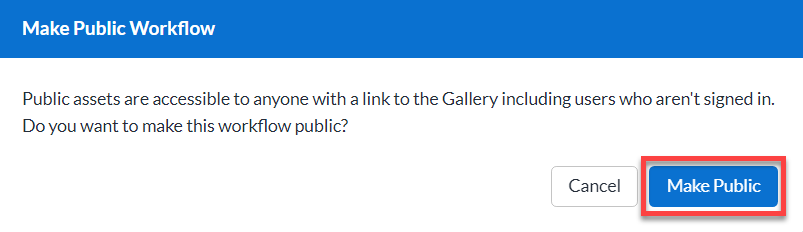
The workflow is now publicly available on My Workspaces >Public to be viewed, this includes people with the link who aren’t signed in to the Server UI.
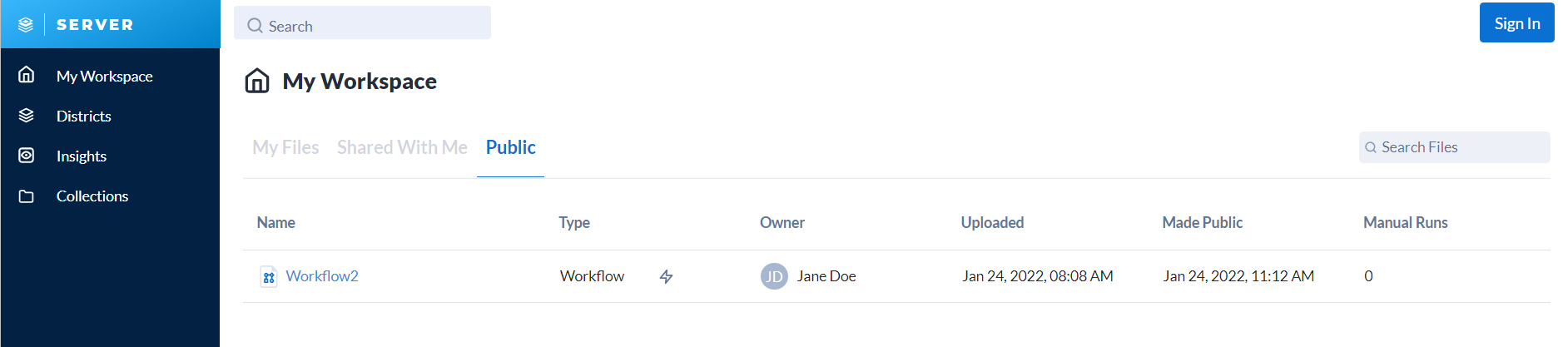
To change the status of your workflow back to private, deselect Public Workflow.
By default, only users signed in to the Server UI can run workflows. Server admins can allow unregistered users to run public workflows on the Public page, admins have to update the Unregistered Users Can Run Public Workflows on the Homepage setting. For more information, go to the Configuration article.