As you and other Server users who have access to a workflow make edits and updates to a workflow, these changes are versioned. You can access the workflow version history from the workflow details page by selecting the version link under Latest Version or Published.
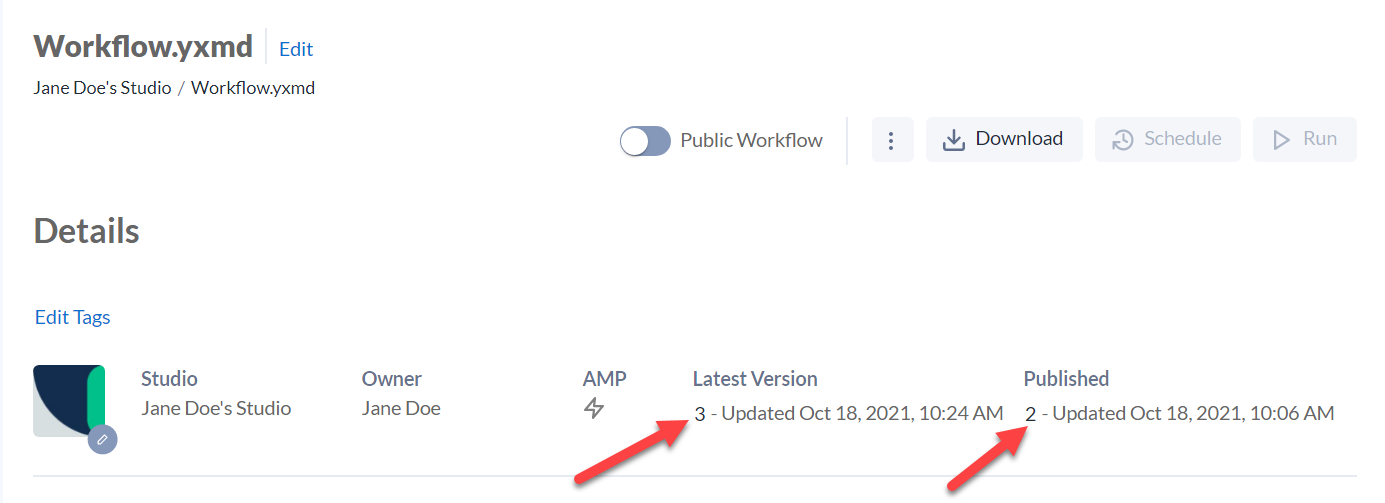
On the Workflow Version History screen, you can view all workflow versions saved by all users who have access to the workflow. From here you can publish a workflow version or run a selected version. The workflow with the Published icon is the published workflow. Go to Publish a Workflow Version.
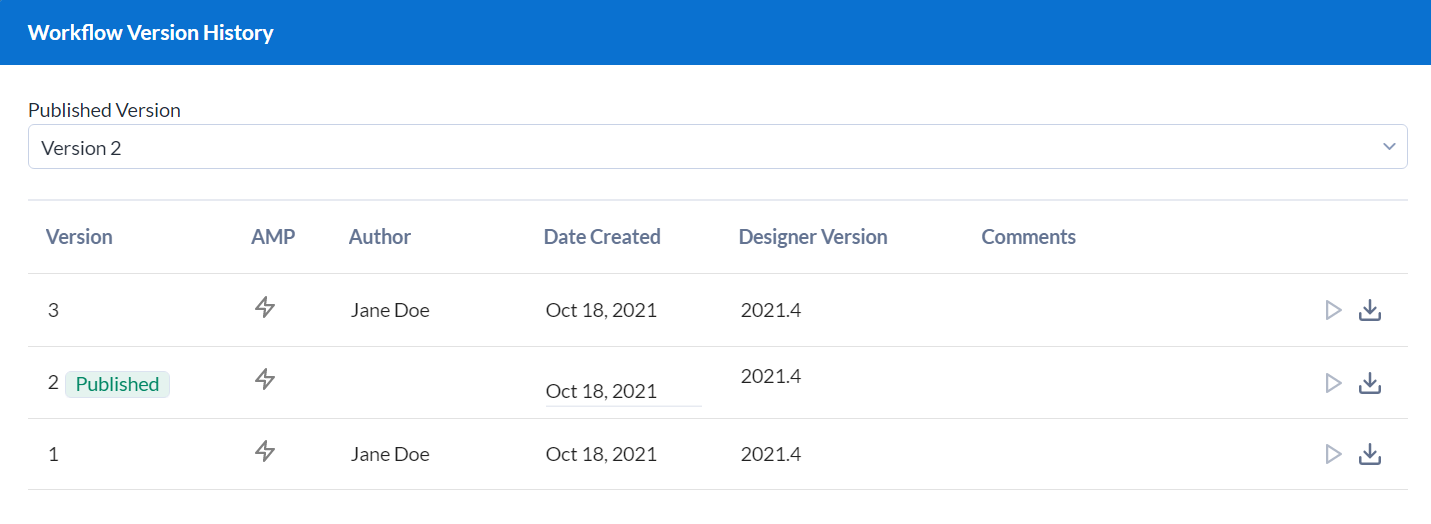
Latest versus Published Versions
The workflow version that is used when you select Run, Download, or Schedule on the workflow details page depends on whether you are the workflow owner.
For workflows that you own (that is, workflows in your private studio), the Run and Download buttons point to the latest version of the workflow, regardless of whether it is the published version. The Schedule button points to the published version.
For workflows that you don't own, the Run, Schedule, and Download buttons point to the published version.
The idea is that, as the owner of the workflow, you would want to run the most recent version for development and testing purposes. If you want to run a different version of the workflow you can do so from the Workflow Version History screen.