The next step is to configure your failover controller(s). To ensure a seamless failover, each controller in the cluster needs to use the same controller token and Storage Keys for encryption.
For each failover controller, complete the Controller setup per the primary controller setup.
After configuring each failover node, you need to set the Controller Token on each of the Controller failover nodes.
Open an Administrative Command Prompt.
In the command prompt, navigate to the Alteryx Server installation Directory (default:
C:\Program Files\Alteryx\bin).Restore DCME keys. This feature is only available from 2022.1 Patch 9.
The steps in Encryption Key Transfer Process will allow you to transfer the DCM encryption key from your existing controller to your new one.
Note
Please note that this requires the Alteryx Service to be running on your original Server Controller node and your new Server will need to be able to access it over the network.
Run the following command, replacing {Controller Token} with the value copied from step 3 of the Primary Controller Configuration:
AlteryxService.exe setserversecret={Controller Token}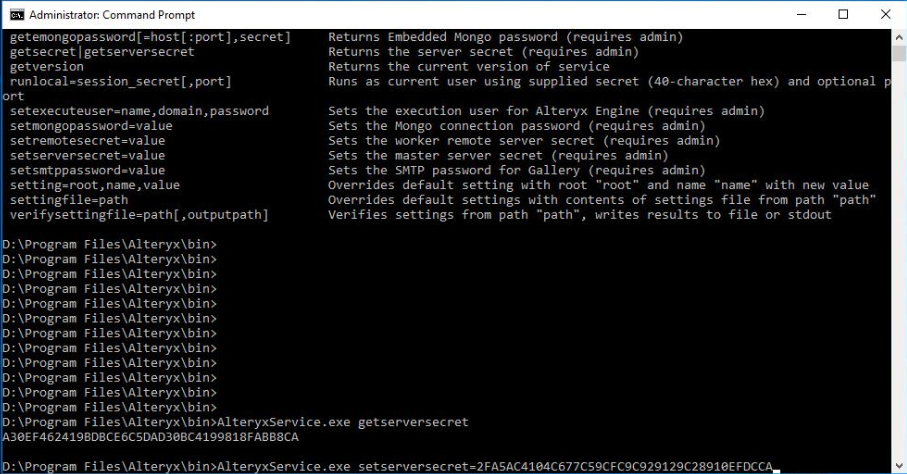
Confirm that the Controller Token was set by running the following command:
AlteryxService.exe getserversecretIf running, stop the AlteryxService with the following command:
net stop AlteryxService
Finally, you need to copy the StorageKeysEncrypted value from the primary Controller to each of the nodes in the failover cluster.
Open Notepad on the primary Controller.
From the File menu, select Open.
Open the RuntimeSettings.xml file located at
C:\ProgramData\Alteryx.
From the Controller section, copy the StorageKeysEncrypted key.
Example
BwIAAACkAACunN7PkZcdMRM2N5pW+NRyqCdBiLuVqWRJELqix6Dg3ZAitUq9BbdlSLS8Ez+me45oiNGd8oJVo2itY4JN/RXp4iJJ+obK96UtL8h2k2nq5XZ9GEDANIurhnm5Ww/nKxUw7O0LXtqftXpXLkbD5n/+YAs58i
5D4O0FAMcD0M+u06vC1zHMmTHSU9G+D6isaVgxQtHMOLP0zTzA+97UDkE0pQOK2IQPnSh58UpHEmQ
wo3Gmp+qz3Qp//BkzMMa2Li8eXOmmxTSLpjS+syBiglS5Zu1QFgnxKnQRknex+IGRbCTbva1CIQPqAr/kCK/
xgfMO4z1cZjDHt3vmLNr/U6xyr8WLlH1TiGTBg3c3s9zMlXvd9ZifFfoI62QVEFtH6TCrhTLxsIphbj/VOtLtKaY
wwYVx/4GpwU7qEMWgG0sFuFSpw9+54b2NJk7avBxIU5EVaFsbBfWRULzazwjVaA5e93NZ6Q1qm/FCfAM
pQCO7DnZoxdLr4oYLm+w5MOf5QUX3l/zqIiUcbDQHa5q
On each of the Failover nodes in the cluster:
Open Notepad as an administrator.
From the File menu, select Open.
Open the RuntimeSettings.xml file located at
C:\ProgramData\Alteryx.Replace the StorageKeysEncrypted key with the value copied from the primary Controller.
Save the RuntimeSettings.xml file.
Close Notepad.