Use the File System Loader to upload metadata to Alteryx Connect from files in a specified local or network directory.
The Alteryx Connect Loaders must be installed on the machine where Alteryx Server is installed. To install the loaders:
Download the loaders installer. For compatibility, the Loaders installer version must match the Alteryx Connect version.
Run the installer as an administrator.
Open Alteryx Designer.
Select Help > Sample Workflows > Alteryx Connect Metadata Loaders > Files Loader > Files Loader.
Select Run as Analytic App

.
In the Files to load tab:
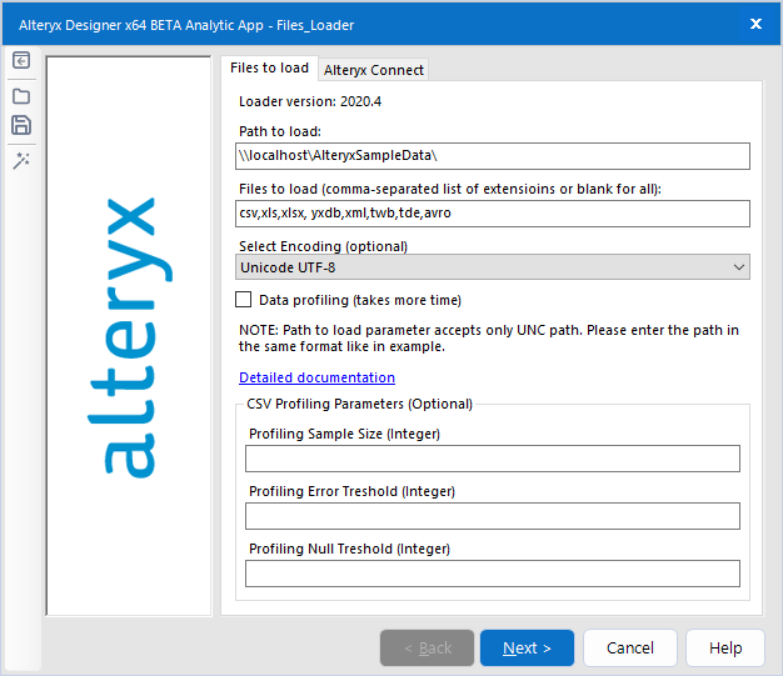
In Path to load, type the directory path that contains the data files to load into Alteryx Connect.
This must be an absolute network path, such as
\\file-server\marketing\data.In Files to load, type a comma-separated list of file types to load.
Optionally, to specify the CSV profiling parameters, check the Data profiling (takes more time) box and enter the values.
Profiling Sample Size (Integer): Specifies the number of records used as a sample for CSV profiling. The higher the number is, the more accurate results are achieved and the more time the profiling takes. Default value: 30.
Profiling Error Treshold (Integer): Percentual value that determines how many “mistakes” the column might contain in order to still being able to determine the data type.
Example: Having a sample of 30 records and Profiling Error Treshold set to 10%, the column must contain at least 27 values of the same data type (number, date or Boolean) to be able to be profiled successfully. Otherwise, the data type is set to String.
Profiling Null Treshold (Integer): Percentual value that determines how many empty values the column might contain while still being profiled as a non-string data type.
Example: Having a sample of 30 records and Profiling Null Treshold set to 10%, the column might contain at most 3 empty values for it to be successfully profiled. Otherwise, the data type is set to String.
In the Alteryx Connect tab, type the URL for your Alteryx Connect instance and your credentials.
https://yourcompany.alteryxconnect.comBefore running the app, select
 and save the app configuration to the following directory:
and save the app configuration to the following directory:C:\ProgramData\Alteryx\AlteryxConnect\Files_Loader\The .yxwv app values file is used for scheduling the loader to run in the Gallery. See Schedule Metadata Loaders.
Select Finish to run the app.
Depending on how much metadata is being imported, the app can take a long time to run.
If the run succeeds, "Success" appears in the App Results window.
If the run fails, a "There were Errors" message appears.
Go to the Alteryx Connect URL and log in.
From the main menu, select Data Sources > Files > your-computer-name.
Select a folder to view its contents.