Version: 2023.1
Release Date: May 17, 2023
Go to the complete Server 2023.1 Release Notes.
Admins can now sync users and group access to Server using Azure Active Directory (Azure AD) and the SCIM protocol. This allows admins to manage user and group permissions and Server access from their identity provider as single source of truth. Users and groups are automatically synced from Azure AD to Server, making it faster to onboard or offboard Server users and groups.
This functionality is available if you are using SAML as your authentication method. Any identity provider that supports SCIM can use this functionality, but official support is limited to Azure AD, which is the only provider we tested. To read more about the Azure AD group with SAML authentication and SCIM support, go to Configure Alteryx Server Authentication and Alteryx Server Settings.
Added new API endpoints to add and delete an Active Directory (AD) group via the admin API.
To add an AD group to a custom Server group, use the following admin API endpoint:
POST/v3/usergroups/{id}/activedirectorygroups.To delete an AD group from a custom Server group, use the following admin API endpoint:
DELETE/v3/usergroups/{userGroupId}/activedirectorygroups/{adGroupSid}.
For more information about these endpoints, visit the User Group Endpoints help page or access the Swagger documentation by selecting the question mark icon in the upper right corner of Server interface.
We introduced the /v3/workflows/{workflowId}/versions API to allow admins and users to upload new versions of existing workflows. Additionally, we updated the Admin Upload Workflow so .yxzp workflows uploaded this way can now be versioned as changes are made in Designer or uploaded via the new API. For more information, go to Workflow Endpoints and Workflows: Admin Interface, or access the Swagger documentation by selecting the question mark icon in the upper right corner of Server interface.
Please note that any versions created using the old (v3) version API will continue to be unusable. For example, if you had a workflow and created a second version using the previously released version of /v3/workflows/{workflowid}/versions API, and then you created a third version using the NEW /v3/workflows/{workflowid}/versions API, only the original version and the third version will be usable.
With 2023.1, we extended the language support to the entire Alteryx Server interface available in Chinese, French, Italian, Japanese, German, Spanish, and Portuguese. Additionally, Server Help documentation is available in the supported languages. For our global users, this improves your experience by making it easier for you to access and understand Alteryx Server in your native or preferred language. For information on how to select your preferred language and region, visit the My Profile help page.
Redesigned the Server admin and user interfaces for the pages listed below. The functionality of these pages remains the same. We made these changes within the Alteryx Server interface:
Login screen: This release we have given the login page a new look.
Admin and Home screen: Starting with this release, Curators will now see the Home (user) and Admin tabs on the top bar of the application. This change streamlines administrative tasks and improves the user experience by reducing the number of clicks required to access these important administrative features.
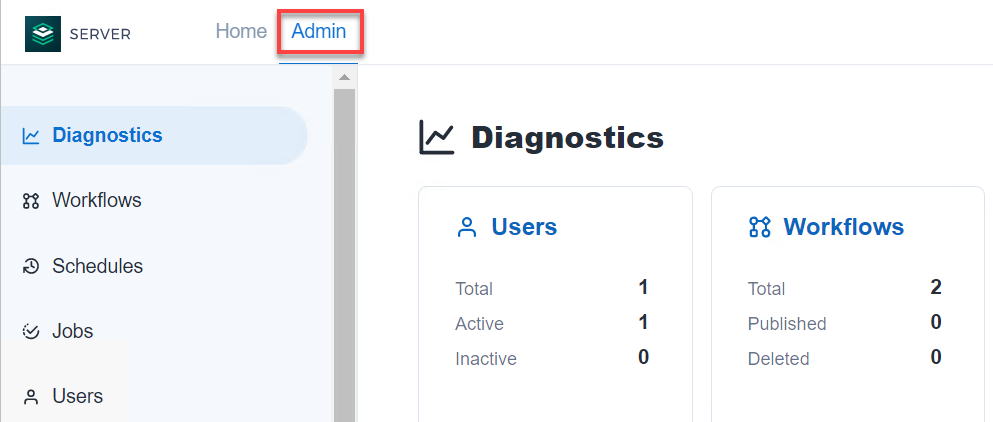
Analytic apps: When you run an analytic app, the option to name the job, set the priority, and assign a worker now appears in a pop-up window after you select the Run button.
For non-chained analytic apps, the Re-Run option is only available for the last job run for workflows and analytic apps. Please note that if you refresh your browser, the Re-Run option will no longer be available.
For chained apps, you can navigate back and forth between tabs within each analytic app and edit the information on those tabs. However, you CAN'T navigate back to a previous app if there are multiple chained apps because that app has already been run.
Notifications: Redesigned the Notifications experience for admins and users. To access them, select the bell from the menu bar in the upper right corner. It also includes an unread notifications counter. The Notifications dropdown summarizes the latest notifications, including their details, and allows you to quickly view them or redirect to the asset that was updated. For more information, go to Notifications.
Global Search: The global search bar has moved to the top right corner of the application window to provide a more intuitive and user-friendly interface. You can search Workflows, Insights, Districts, Pages, and we’ve added the ability to search for Collections. You can search individual or multiple asset types at a type by selecting the asset type in the filter box. You can navigate through the search results using the pagination at the bottom of the page. For more information, go to Search for Assets.

Additionally, we replaced Lucene search with a custom search provider. This improves search accuracy, expands search capabilities, and provides more thorough search results across the entire Server, while delivering equal or better performance. With this change, the AlteryxGallery_Lucene database and schema are now obsolete.
Links: To find the Community and help page links, as well as API documentation for users with API access, select the question mark icon at the top right corner of the navigation bar.
These UI changes should improve your user experience with Alteryx and make it easier and more intuitive for you to stay on top of important updates and changes.
As an admin, you can now block the DCM connections synchronization from Server to Designer and from Designer to Server for the entire environment. This feature is useful to ensure that DCM connections in production environments connected to production data sets are not used to create new workflows in Designer. With this feature, you can restrict access to DCM connections for data sets in production environments, while allowing users to sync DCM connections between Server and Designer in development or test environments. To disable sync, go to System Settings > DCM and select the checkbox Block DCM Connections Synchronization between Server and Designer. To allow the synchronization, leave the checkbox unselected. For more information, go to DCM - Server.
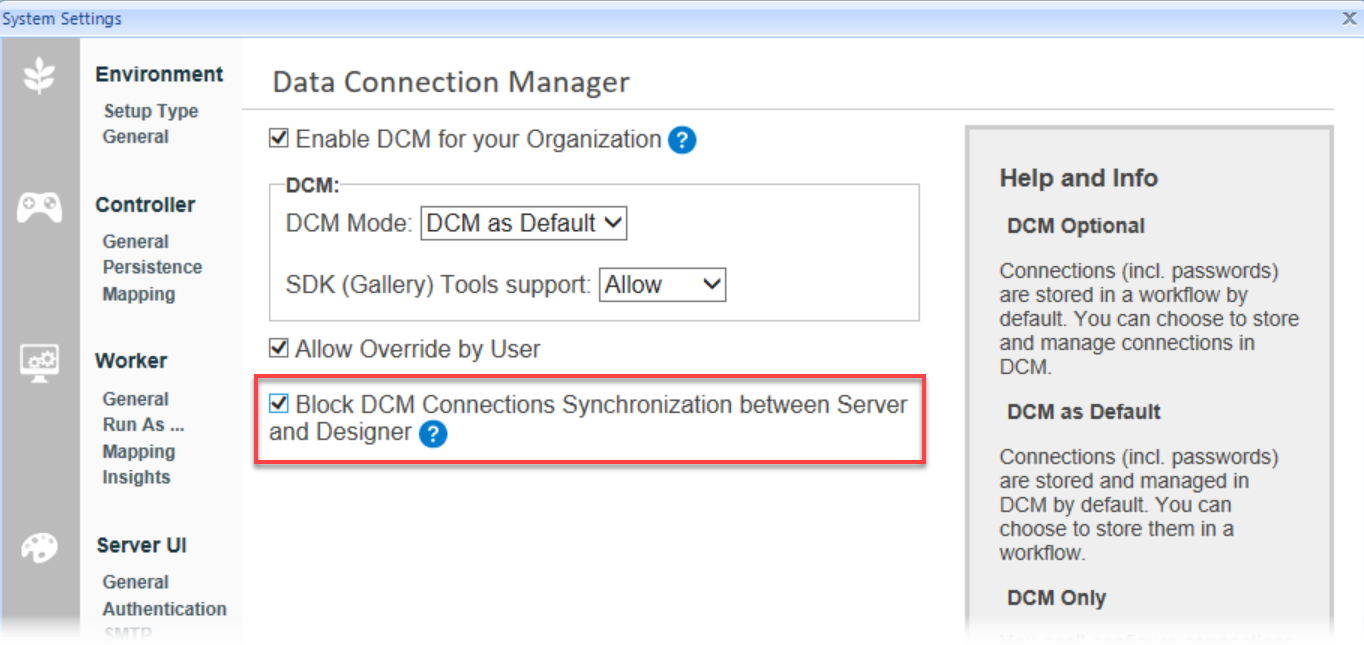
Added a new feature under Admin > Settings > Configuration > Assets. To allow users to run workflows they have access to, without access to shared credentials, enable the Allow Access to Workflows Without Shared Credentials setting.
When enabled, users can create Designer workflows using Server connections and data sets shared with them. Similarly, analysts (non-admins) can run workflows using those connections. However, users cannot use those connections for other purposes or data sets. Visit the Alteryx Server Settings help page for more information.
Added the ability for each worker to define how it connects to the database. Remote worker nodes can optionally set a connection string independently from the controller. This allows a worker to set their own options or credentials.
Worker nodes can now connect directly to MongoDB using an override connection string defined within runtimesettings.xml. This string differs from the controller connection string and other worker connection strings. It allows the worker to use a configurable connection when communicating directly with MongoDB so that workers can use unique credentials that admins can audit. Currently all connections are either sent through the controller or use the same connection the controller has.
For more information, visit the MongoDB Advanced Connection Strings help page.
We updated Alteryx System Settings to put emphasize the Default Run Mode setting. You can now find this setting at the top of the Server UI > General page instead of at the bottom. We also updated the help information for this setting to clarify what this setting does and why it is important. For more information, go to Server UI.
We’ve completely removed jQuery v1.9 from Alteryx Server interface.