Sample Workflows in Designer
Alteryx Designer contains many sample workflows that demonstrate tool functionality and use cases. You can access these directly in the Designer top menu via Help > Sample Workflows.
One Tool Examples
One tool examples (also known as Learn One Tool at a Time) are sample workflows that demonstrate different configuration options for one tool at a time. They are designed to help you understand how a specific tool is used as part of a workflow.
You can access the examples from several different places:
Help Menu: From the Help menu, go to Sample Workflows > Learn one tool at a time. Select a tool category and the tool to open the workflow.
Tool Palette: Select a tool icon from the tool palette and then select the Open Example link to open the workflow.
Global Search: Search for a tool by tool name. If that tool has a One Tool Example, an Example link displays on the right. Select the Example link to open to tool example.
Tools with a One Tool Example
These tools, organized by tool category, currently have a One Tool Example in Alteryx Designer.
Tools in the In/Out tool category.








Tools in the Preparation tool category.












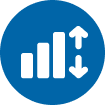 |







Tools in the Join tool category.







Tools in the Transform tool category.








Tools in the Data Investigation tool category.













Tools in the Predictive tool category.

















Tools in the AB Testing tool category.




Tools in the Time Series tool category.







Tools in the Calgary tool category.





Tools in the Developer tool category.













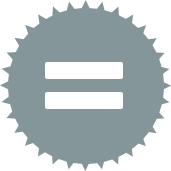







Tools in the Machine Learning tool category.









Tools in the Computer Vision tool category.








Access One Tool Examples (refer to One Tool Examples above) in the Designer main menu via Help > Sample Workflows > Learn one tool at a time. Workflows below are listed alphabetically by directory and list the tools contained in each sample.
One Model Examples are your introduction to data science in Designer. They cover numerous topics, including step-by-step explanations of how to use the Machine Learning tools and Text Mining tools (part of the Alteryx Intelligence Suite), fundamental techniques for data prep and cleaning, as well as high-level explanations of complex algorithms and statistical methods.
You can access these directly in the Designer main menu via Help > Sample Workflows > Learn one model at a time.
Go to Help > Sample Workflows > Basic and select from a number of basic/beginner sample workflows.
Combine 2 Spreadsheets Containing Customer Data: This workflow combines two spreadsheets together so all of your data is available in a single file.
Normalize a String Field: This workflow demonstrates not only the many ways to isolate the first 2 numerical characters from the column "ITEM", but also explores different messages reported from the Results window.
Learn Frequently-Used Tools: This exercise demonstrates how to use some of the most frequently used tools in Alteryx. It is highly recommended that all users become familiar with each of these tools. It's important to note that there are many ways the same task can be accomplished using Alteryx. The goal of this exercise is to introduce a new user to the fundamentals, not necessarily to solve a problem in the most direct way.
Normalize Phone Numbers: A customer file contains a Phone field that needs to be standardized. First we will identify the format the phone number should be in and then conduct a couple of separate processes to reformat and parse out the phone number components.
Normalize an Unstructured Text File: This workflow demonstrates how to take a Security Log text file with no formatting and parse it into a usable table.
Analyze a Sales Pipeline: This workflow combines multiple Salesforce.com tables to measure the close ratio on sales leads for reps by team and territory to validate performance and determine leadership.
Infer ZIP Codes from Latitude and Longitude: This workflow demonstrates how to perform a point in polygon selection where households are assigned to a zip code using the Dynamic Input tool.
Calculate a Trend and Sort Data: Identify the top 10 Fastest Growing Counties, based on % Annual Growth over a 15 year period and projected 5 year growth.
Create an XML File: This workflow demonstrates how to create an XML file which can then be used in a wizard or macro as a tree question. This workflow creates the XML used within the sample analytic app.
Read a FLAT File: This workflow demonstrates proper configuration for reading a Flat file.
Go to Help > Sample Workflows > Advanced and select from a number of advanced sample workflows.
Build an App
Convert File Formats: This example shows how to create an application that can convert one file type to another.
Clean and Parse Phone Numbers: This example shows how to create an application that gives users various options to clean and parse phone numbers from a file.
Define Trade Areas: This example shows how to create store trade areas based on the percentage of their closest customers utilizing the convex hull technique.
View FEMA Housing Data: This app examines FEMA Housing data following Hurricane Sandy. The app consumer can choose which Counties to report on and various maps and tables with County and ZIP Code data is returned.
Calculate a Mortgage Payment: This workflow is an example of a mortgage calculator. It can solve for Interest Rate, Payment, Number of Payments, Loan Amount, and Future Value.
Find Closest Customers to a Store: This Analytic App allows the user to select one of the Pet Stores shown on the map and then produce a PDF report showing the closest 20 customers (from the existing customers file) to that store within a 50 mile threshold.
Using a Tree with a Custom File Database: This example shows how to create an application with a hierarchical tree data structure.
Using a Tree File System: This example shows how to create an application with a hierarchical tree data structure.
Using a Tree with Custom XML: This example shows how to create an application with a hierarchical tree data structure.
Download Data from the Internet: This App demonstrates downloading data from the internet, parsing it in an advanced way and then formatting the output as a PDF report with Charts.
Convert Metrics and Publish Online: This App performs conversions for units of length, temperature, volume, and currency.
Find a File in a Directory: This Analytic App searches for the presence of the specified data file in all of the workflows contained within the specified directory.
Build a Macro
Fuzzy Match Supporting Macros
Supporting Macros
Assign Supply to Demand: This workflow demonstrates the relationship between supply and demand.
Map Customers by Store: The goal of this workflow is to display a Pie Wedge Trade Area map.
Create a Heat Map for Purchase Data: The goal of this workflow is to display a heat map to discern high purchase areas.
Identify Tools and Macros Used in a Workflow: This workflow answers the question: Which tools and Macros did I use to create these workflows?
Optimize Location by Minimizing Distance: This example examines the potential effect of expanding an existing retail network by looking at the minimum distance to demand.
Optimize Location with a Gravity Model: This example examines the potential effect of expanding an existing retail network by looking at the demand pull and factoring in competitors, existing stores as well as null competitors, frictional exponent and minimum relevant distance.
Merge to a Master File with Fuzzy Matching: This workflow takes a master household file and matches it to a new customer database file. The matching occurs in a waterfall fashion with each iteration of match process only matching customer rows that have not been matched previously.
Additional Advanced Sample Workflows
Create Service Boundaries: A customer file is examined to determine whether or not a customer is within a particular service boundary and whether or not the customer can receive a signal in a specified radii from a location. The distance between the customer and signal location is also determined.
Map a Trade Area Around a Store: This workflow combines two spatial data files to calculate ad area distribution in relation to a retail location.
Convert Stock Info from XML to a Spreadsheet: This workflow transforms an XML file into a more readable spreadsheet format.
Find the Closest Stores to Customers: This workflow demonstrates how to find the closest store within 10 miles of each customer, calculate the distance, output a file with the store name, address, phone and distance appended, and create a summary of the customer behavior for each store.
Map Trade Areas 1: This example shows how to create store Trade Areas based on the percentage of their closest customers utilizing the Convex Hull technique.
Measure the Quality of Data: This workflow demonstrates how Alteryx can be used to report metrics on a data file. The goal is to determine how complete the file is. We will identify the valid values per column, and the percent complete each column is.
Create a Report with a Thematic Map: Create a quantitative thematic map to display the spatial distribution of ZIP Codes based on a customer file with purchase data.
Find All Customers within 30 Miles of a Store: This workflow demonstrates how to identify all the customers within 30 miles of each store, calculate the distance, count the total number of customers within 30 miles and then output a file with the store name, address, phone and distance appended.
Map Trade Areas 2: This workflow demonstrates how to create a map of Voronoi Polygons.
Normalize an Unstructured XML File: This workflow demonstrates how to read XML data and parse it so that it appears in a standard table schema.
Report Opioid Epidemic Trends by Year: This workflow creates visuals to help identify trends using data from the Center for Disease Control and Prevention (CDC).
Download and Parse Web Data: This workflow demonstrates downloading data from the web and using it to make a report. The module explores data parsing tactics using regular expressions and other data handling routines, how to use spatial formulas to create spatial objects, and techniques for creating impactful maps in reports.
Overlay a Zip Code Map 1: This workflow demonstrates how to use the Spatial Match tool to join spatial data. This example joins data where a point object intersects a polygon object, creating a data stream that contains a point and polygon object for each row. A map is created to visualize the results.
Analyze and Report on Traffic Fatalities: This workflow inputs 2015 traffic fatality from the National Highway Traffic Safety Administration and outputs several reports. In addition, this workflow creates multiple visuals for traffic fatalities by dates, weekdays, and per capita.
Calculate a Trend and Sort Data: Identify the top 10 Fastest Growing Counties, based on % Annual Growth over a 15 years and projected 5 year growth.
Create a Report with a Chart and a Table: This workflow creates a report of sales data with a table, a chart and a heading with the company logo.
Overlay a Zip Code Map 2: This workflow demonstrates how to create coverage areas by combining polygons, based on a grouped column and customer distribution.
Create Summary Tables for a Report: This workflow demonstrates the different cross tabulation options available in the Table tool.
Measure the Overlap of Ad Coverage: This workflow demonstrates how to determine the percentage of overlap each Ad Area has with relation to a 25 mile circle around a retail location.
Smooth Spatial Objects on a Map: This example demonstrates how to combine the Buffer, Generalize and Smooth tools to simplify a complex spatial object for the purpose of display.
Create Tables from Unicode Data: Create a report that properly displays Unicode data.
Create a Report Layout: This workflow demonstrates how to create a single report by combining and arranging various elements using the Visual Layout tool.
Go to Help > Sample Workflows > Predictive Tool Samples and select from a number of advanced sample workflows.
Predictive Analytics
Basic Input Output: This workflow demonstrates how to bring Alteryx data into an R script and how to output data from an R script to Alteryx.
Principal Components: This workflow demonstrates how to run a Principal Components analysis within Alteryx. It is a useful way to explore a data set initially and to make predictive models.
New Donor: This workflow illustrates the use of many of the Alteryx R-based Predictive Analytics macros to develop a model to address a business decision.
New Donor Score Sample: This workflow illustrates how predicted values (scores) from a R-based predictive model can be attached to an Alteryx data stream that is "consistent" with the model (in other words, contains all the predictor fields used to create the model).
Market Basket Analysis Sample: The Market Basket Analysis workflow showcases two predictive macros, MB Rules and MB Inspect. These macros assist in performing analysis that will help the user better understand the purchase behavior of a buyer.
Spatial Objects: This workflow demonstrates how to bring Alteryx spatial objects (points and polygons) into an R script and how to output spatial data from an R script to Alteryx.
K-Centroids Cluster Analysis Sample: This workflow demonstrates how to conduct a K-centroids cluster analysis. K-centroids cluster analysis allows the user to systematically group records into a user specified number of groups in a way that minimizes the distances between the members of each cluster, and, as a consequence, increasing the distances between clusters.
Find Nearest Neighbors Sample: This workflow demonstrates how to find the nearest neighbors in a set of "data" points to a set of "query" points within Alteryx.
R Tool Plotting Data: R is a free software environment for statistical computing and graphics. It compiles and runs on a wide variety of UNIX platforms, Windows and MacOS This sample is a very simple example using a County Density input file to bring into your pre-existing R environment and output your data graphically.
Prescriptive Analytics
Optimization Model Input Modes: Suppose there are four categories of commodities you want to put on a shelf in a grocery store. The business problem: What products should you choose?
Optimization Mixing Problem: One typical Linear Programming (LP) problem is the so-called "mixing problem." With this type of problem, you usually need to mix a few ingredients or products in order to maximize nutrition/revenue, minimize cost, and so on.
Optimization Fantasy Sports Lineup: Given a fixed budget and nine field positions to fill, how should you draft players based on their projected points, salary, and field position?
Optimization Workforce Scheduling: This sample demonstrates how to use the Optimization tool to decide how many servers should start their shift at that time and what types of servers (full-time, part-time) to schedule at each hour of the day such that the restaurant can minimize the total cost of employee salary while ensuring customer service.
Optimization Parse Detailed Output: The Optimization tool allows you to select values of a set of decision variables to maximize or minimize the value of a dependent objective function subject to a set of constraints.
Simulation: This workflow illustrates sample configurations for the Simulation Sampling, Simulation Scoring, and Simulation Summary tools.
























































