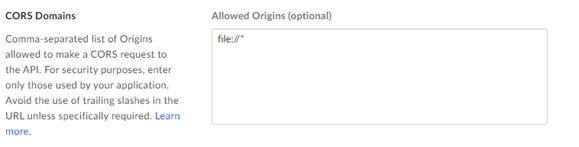Box
Connection Type | Alteryx Tool. The latest version is available from the Alteryx Marketplace. |
Type of Support | Read and Write |
Version | Description |
v2.5.6 |
|
v2.5.5 |
|
v2.5.4 |
|
v2.5.2 |
Known Issue
Alteryx Server requires the AllowAll value of the SDK Access Mode settings. |
v2.5.1 |
Known Issue
|
v2.5.0 |
Known Issue
|
v2.4.0 |
|
v2.3.0 |
|
v2.2.0 |
|
v2.1.1 |
|
v1.0.0 |
|
Alteryx Tools Used to Connect
Use the Box connector to run, schedule, and publish workflows from Designer, using files stored in your Box workspace. Supported file types are XLSX, CSV and YXDB.
Caution
Desktop Automation (Scheduler) is not supported by this connector.
Data Connection Manager
The Box tools version 2.5.0 and later support Data Connection Manager for an easier and a safer storage of your credentials. Create a connection to Box and easily reuse the stored credentials in workflows that include the Box tools. Alteryx Server requires stored credentials to successfully run the published workflows.
Enable AMP Engine
Make sure you have the AMP engine enabled for the workflows which contain the Box tools version 2.5.0 and later to leverage the full potential of Designer capabilities.
Box App Registration
Log in to https://alteryx.app.box.com/developers/console using your Box credentials.
Select Create New App.
Select Custom App.
In Authentication Method, select User Authentication (OAuth 2.0). Enter App Name and select Create App.
On the Configuration tab in Application Scopes, select Write all file and folders stored in Box to provide permission to the app.
Select Save Changes.
To generate a new developer token, select Revoke and then select Generate Developer Token.
You can use Client ID and Client Secret from OAuth 2.0 Credentials for authentication.
Custom Application Setup
To avoid a Box CORS issue when using the app with OAuth authentication or Access Token and JWT, use a custom configuration:
Box app with OAuth authentication:
Add Redirect URI https://cef.alteryx.com/designer/oauthcallback to resolve the CEF window CORS issue.

Enter
file://*for Allowed Origins.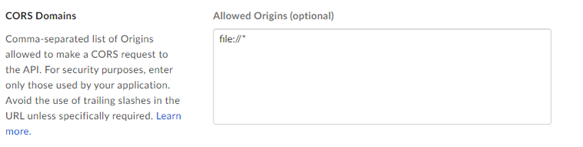
Box app with Access Token and JWT authentication:
Enter
file://*for Allowed Origins.