Alteryx AMP Engine
2021.4.2 Patch Update
Alteryx now allows you to patch your installation of Designer or Server without the need to perform a full uninstall and reinstall.
The 21.4.2 Patch and all subsequent releases contain an important security fix for the AMP engine.
If you previously installed the base version 2021.4.2.02731, please apply the patch.
For all other versions, please install the full 2021.4.2.07064 version (this version already includes the patch).
You can download both items from the Downloads & Licences portal.
When you run your workflows, you might wonder what’s under the hood that provides the functionality. This article gives you an overview of the Alteryx Engine and the new Alteryx Multi-threaded Processing (AMP) engine.
What is the Alteryx Engine?
Alteryx Engine is an operator that processes each record of the workflow. It runs your workflows using the machine’s cores and RAM (memory).
What is AMP?
Alteryx Multi-threaded Processing (AMP) is a new architecture of the Alteryx engine. As the name implies, AMP is a multi-threaded concept that processes data in parallel packets. In contrast, the original engine architecture processes data record-by-record sequentially to run a workflow.
Why Use AMP?
AMP is designed to work with larger volumes of data at a higher velocity and typically executes workflows faster, while efficiently using the machine resources.
AMP supports 177 tools. There are 166 fully supported tools and 11 partially supported tools that fall back to the original Engine for some unsupported functionality. For more information, go to Tool Use with AMP. All Reporting and R tools are AMP-enabled (except the Insights reporting tool). There are 7 AMP-only Connector tools and an Engines Parity Utility available for download from the Community Gallery.
Availability
The AMP engine is available starting with Designer version 2020.2.
AMP is the default engine for all new workflows starting with Designer version 2022.1.
Debug mode for Analytic Apps and macros is available with the AMP engine starting with Designer version 2022.1.1 Patch 1.
Starting with the 2024.2 release, Debug mode is supported with all your workflows, including those that contain AMP-only features like Control Containers.
Requirements
The AMP engine must have at least 400 MB of memory available to process one thread of a workflow. For example, with 8 threads, there must be at least 3.2 GB of memory available at runtime. If there are only 2.5 GB available at runtime, AMP uses 6 threads to satisfy the 400 MB minimum.
Align Memory Limit settings with the thread utilization. To learn more about AMP memory use, go to AMP Memory Use.
Should I Use AMP for Existing Workflows that Were Built with the Original Engine?
AMP can greatly increase your data processing speed. However, it might have limitations in available memory and tool usage.
Starting with Designer version 2022.3, you can use the Engines Parity Utility, an easy way to compare the original and AMP engines. The utility allows you to run both side by side, evaluate the results, and make decisions about which workflow can be confidently converted to AMP. For more information about the utility, go to Engines Parity Utility.
If you use an older version of Designer, you can decide based on the following steps:
Run an existing workflow a few times in the original Engine, then run the workflow a few times with the AMP engine.
Compare the Results window (messages, warnings, errors, duration of the run) and any resulting data to check for differences.
To determine whether a workflow ran with the AMP engine, check the Results window for a message that states "This is AMP Engine; running [N] worker threads."

How to Disable AMP
Note
Starting with the 2022.1 release, AMP is the default engine for all new workflows.
You can disable the AMP engine in a workflow or via User Settings. To switch between the original and AMP engines, follow these steps.
Workflow Settings
To disable AMP for a specific workflow...
Select a point on the white space of the canvas to display the Workflow - Configuration window.
Go to the Workflow - Configuration window and select the Runtime tab.
Clear the Use AMP Engine checkbox.
Run the workflow.
User Settings
To disable AMP for all new workflows...
Go to Options > User Settings > Edit User Settings.
On the Workflows tab, clear the Use AMP Engine for All New Workflows checkbox.
Select Save.
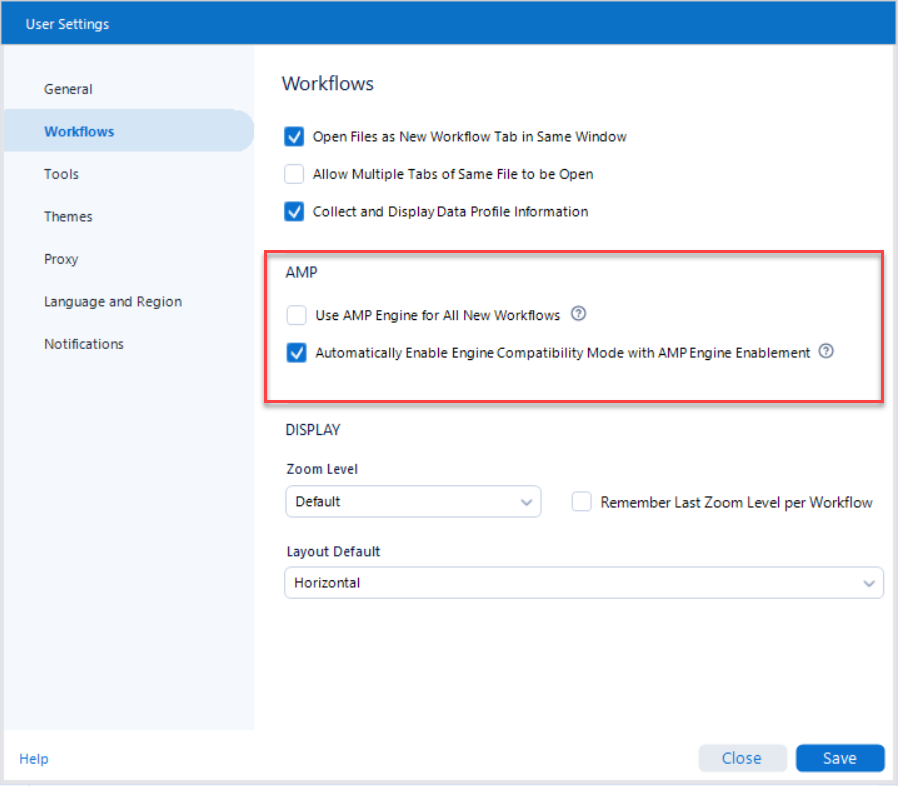
Prior to 2023.1, AMP ignores the Run engine at a lower priority setting in Server System Settings. AMP always runs with a lower priority regardless of the selection.
Starting in 2023.1, the Run engine at a lower priority setting in Alteryx System Settings is enforced with AMP. To run the AMP engine without this setting can utilize all processor cores and much RAM (depending on your settings), and the system could be less responsive. It could potentially influence Server behavior. You can find more information on the Microsoft help page.
Proxy Support
AMP supports networking via proxy. SFTP over HTTP proxy is supported for both AMP and the original Engine, as is the ability to bypass the proxy.
You can specify the Proxy Protocol Type (HTTP and SOCKS5h) in Options > User Settings > Edit User Settings > Proxy > Enable Proxy Credentials. The default Proxy Protocol Type is HTTP.
Admins can configure a proxy in System Settings. Go to Options > Advanced Options > System Settings > Engine > Proxy.
Limitations
To prevent deadlocks, there is a maximum of 32 allowed connections for any tool when AMP is enabled.
Learn More about AMP
This is just a quick overview of the Alteryx Engine and AMP. If you want to learn more, check out these articles: