 Smooth Tool
Smooth Tool
User Role Requirements
User Role* | Tool/Feature Access |
|---|---|
Full User | ✓ |
Basic User | X |
*Applies to Alteryx One Professional and Enterprise Edition customers on Designer versions 2025.1+.
Use Smooth to round off the sharp angles of polygon or polyline objects by adding nodes along the lines that make up the object. The Smooth tool uses a "B-spline" smoothing algorithm to do this.
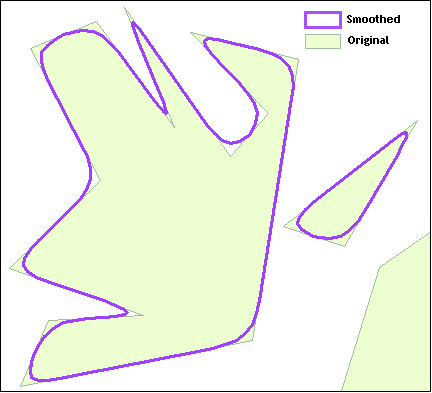
One Tool Example
Smooth has a One Tool Example. Go to Sample Workflows to learn how to access this and many other examples directly in Alteryx Designer.
Configure the Tool
Specify the Spatial Field that contains the spatial object to be smoothed. Use Include in Output to choose whether or not to include the original spatial object in the output stream. The default is unchecked so the object is not included.
Smooth: Specify the amount of Smoothing desired. This setting controls the number of nodes that are added to each curve.
Smooth: The number of nodes contained in the original object is multiplied by 2.
Very Smooth: The number of nodes contained in the original object is multiplied by 4.
Super Smooth: The number of nodes contained in the original object is multiplied by 8.
Enter the Maximum Radius: Default is 1. The smoothing methodology adds nodes to round off corners. The curve begins at the center of a line and extends to the center of the next line, continually adding more nodes to form a round line, but never exceeding the specified Maximum Radius of the curve.
Units: Specify the units of the maximum radius. Choices are Miles or Kilometers. The default is Miles.
Post-generalize to 1% of Maximum Radius: Selected by default. You can adjust the default value of 1%. The smoothed object is generalized to eliminate redundant nodes and cut down on file size.
Preserve Consistency for Entire Layer: Selected by default. Line segments that are shared by multiple objects are smoothed at once, ensuring no gaps or overlaps occur between those objects.
