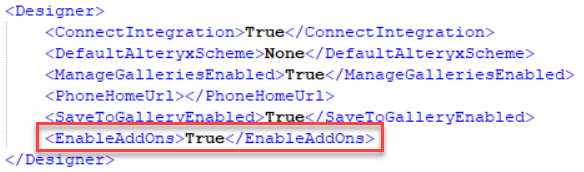Marketplace Add-Ons
As an alternative to downloading via Alteryx Marketplace, you can now download and install Alteryx-made data connector tools and add-ons directly via Alteryx Designer.
Download and Install Add-Ons
To download and install Alteryx data connectors and other add-ons directly via Designer, follow these steps:
In Designer, go to Add-Ons > Manage Marketplace Add-Ons to open the Marketplace Add-Ons window.
Locate the add-on or connector tool that you want to install. If needed, use the Search bar, or select the Name column to sort the tool list alphabetically. Once you locate the add-on, use the carat icon to expand and view its description, upload date, current version, and a link to the Alteryx Marketplace.
Select the Install button to download the add-on. If you previously installed the add-on, the button text displays as Installed, or Update. If a new version of the add-on is available, the button is active, and you can select Update to install it (if a new version is not yet available, the button is inactive).
You can install multiple add-ons at the same time. Select the Install or Update buttons on multiple add-ons to queue up the installs. Once the first installation finishes, the next add-on installation process starts.
Updating an Add-On
If you previously installed an add-on, you can download a new version via the Update button if it is available. It's important to note that this action doesn't overwrite the existing add-on. Rather, it downloads a separate new version in addition to any previous versions you might already have installed.
Additionally, this update capability only identifies add-ons that have an update if they were installed through the Marketplace Add-Ons window in Designer. If you installed an add-on YXI manually, it won't show an update option through the Marketplace Add-Ons window (even if an update is available).
Once you select Install or Update, the installer window launches. Here, you can access some metadata, including Category, Version, Author, and Description.
Select Install to proceed or Cancel to return to the previous window.
Admin Installation
Please note that an administrator can install the add-on for all users when they run Designer as an administrator. To install for a single user, run a non-admin version of Designer.
Once the installation completes, select Close to return to the Marketplace Add-Ons window.
Marketplace Add-Ons Available for Installation Via Designer
New in 2024.2
In the initial 2024.1 release, please note that only the most recent version of the tool is available for installation via Designer. If you need to install an older version of one of the below tools, go to the tool's page on Alteryx Marketplace.
Additionally, with the 2024.1 release, Alteryx has upgraded its version of Python to v3.10.13 (previously v3.8.16). Some tools might not be immediately updated to be compatible with the Python upgrade. If you try to use an older version of a tool (downloaded directly from Marketplace) with Designer 2024.1, you might encounter problems. Go to the Python 3.10 Upgrade FAQ for up-to-date information.
As of the 2024.2 release, the Marketplace Add-Ons window in Designer allows you to install only add-ons compatible with your Designer version.