Connect to SAP HANA Cloud With Okta Account
Alteryx 2023.1 release brings Okta authentication support, Single Sign-On (SSO), for SAP HANA. This allows you to authenticate to SAP HANA Cloud with Okta accounts.
To access SAP HANA data with Okta accounts, you need to have the following configuration in place:
The latest version of the SAP HANA ODBC driver installed on users' machines (SAP HANA Client 2.0). Download the latest version from the SAP download page.
An Okta account created within the organization’s Okta tenant.
An SAP user created within an SAP HANA Cloud account. The SAP user must have a role assigned and username matching the Okta account username.
Obtain authentication details required to set up a new connection between Alteryx Designer and an SAP HANA Cloud instance.
For information on how to configure Okta and an SAP HANA Cloud instance, refer to the Empower your users to access SAP HANA data with Okta identities Community article. We recommend engaging your systems team to help you with the configuration.
Once you have established trust between your SAP HANA Cloud instance and Okta, you can access SAP HANA data from Alteryx Designer using your Okta account.
Add an Input or Output tool to the canvas, select the Use Data Connection Manager (DCM) check box and choose SAP HANA from the list of available Data Sources in Alteryx Designer.
Next, select the Quick Connect option, then provide your SAP HANA instance details.
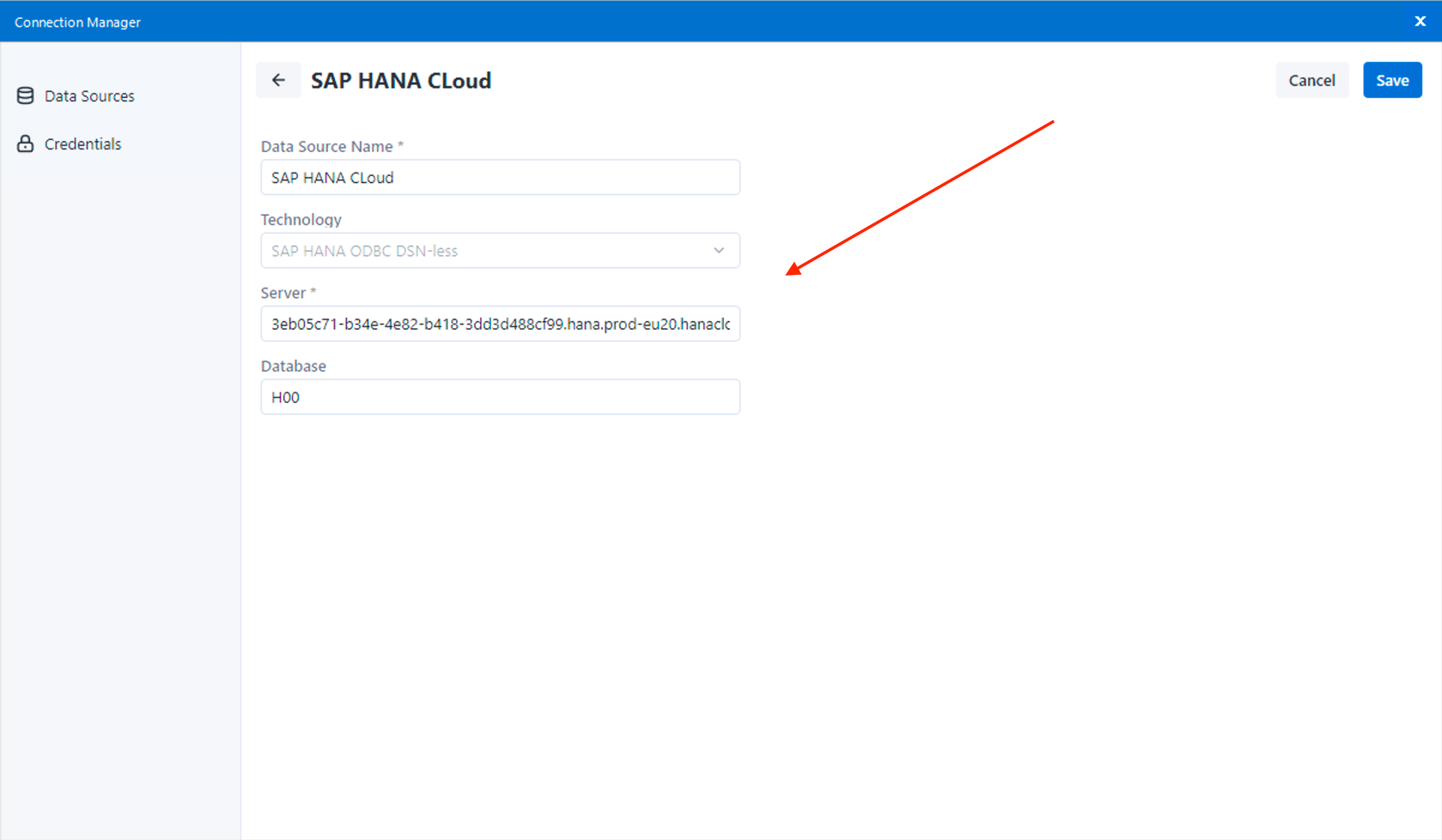
Create a new credential and select the Okta authentication method. Provide the following parameters:
OAuth authority URL: Okta authentication server URL.
OAuth redirect port: The port selected when registering a new Okta application.
Client ID: ID of the Okta application.
Client Secret: Optional. Only provide if you created a client secret for the Okta application.
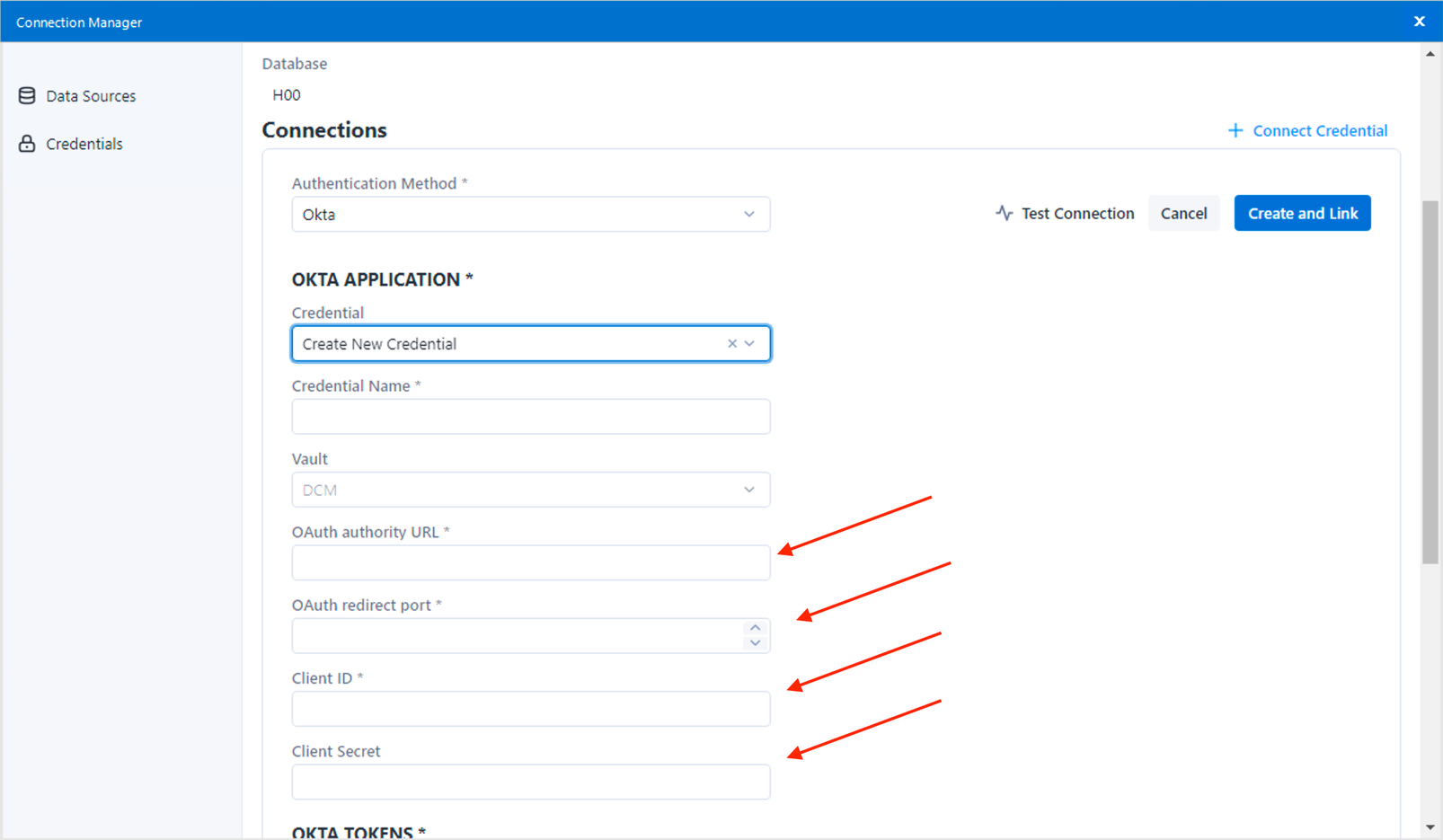
Create new credential and select Okta. Provide a descriptive name for the application and set Scope to the scope value you defined when configuring the authorization server.
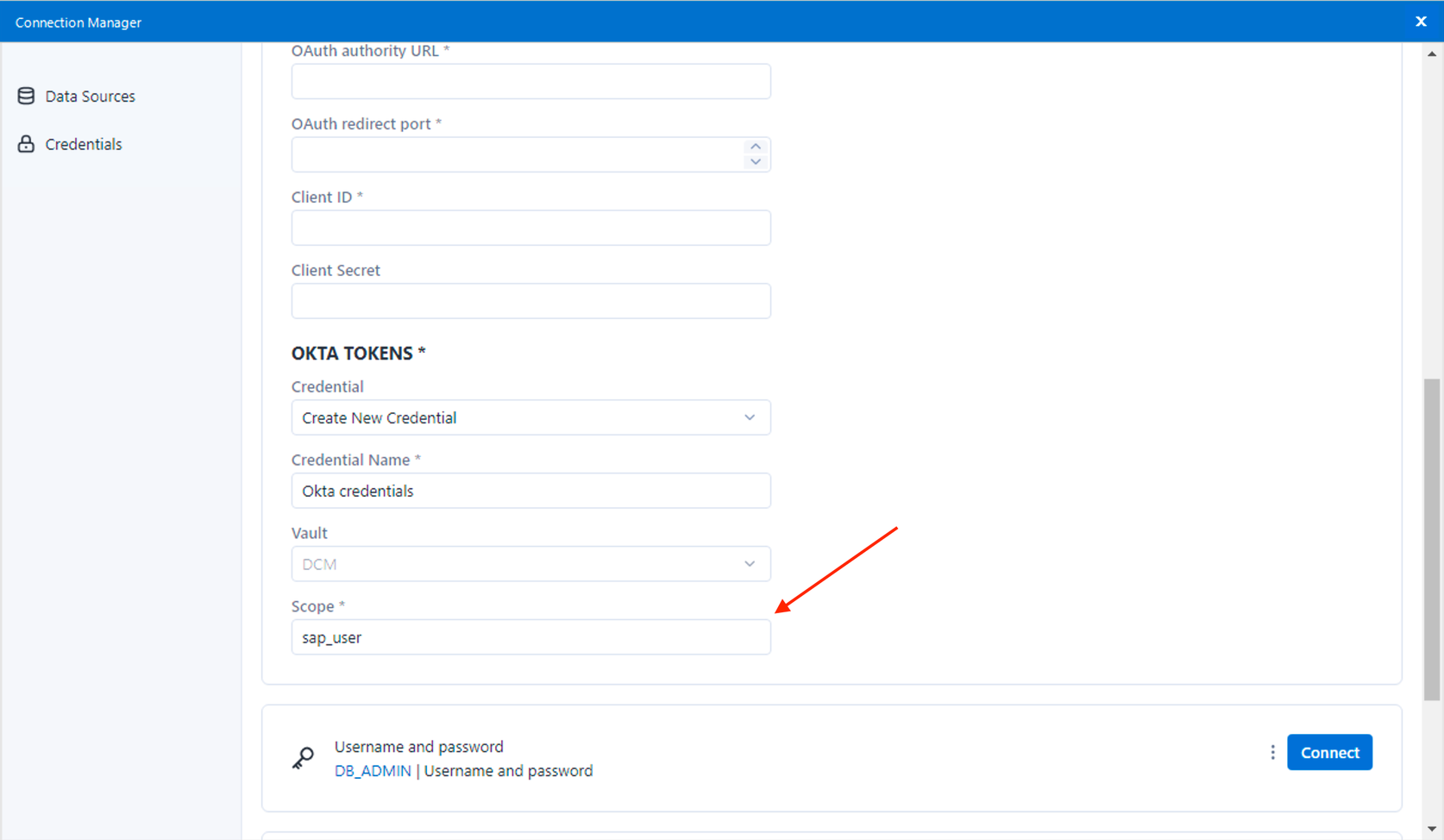
After filling out the above details and selecting Connect, the application will redirect you to the Okta login page. It will then prompt you to login with your Okta account, grant this application required permissions, and read your SAP HANA data.