 Google Analytics Tool
Google Analytics Tool
Warning
The Google Analytics tool is deprecated. Install the Google Analytics 4 tool which provides updated features.
Use the Google Analytics tool to download data from Google Analytics directly into your Alteryx workflow. This allows non-technical business users to utilize the Google Analytics API.
This tool is not automatically installed with Alteryx Designer. To use this tool, download it from the Alteryx Community.
Authentication
Navigate to the Configuration panel and select Connect.
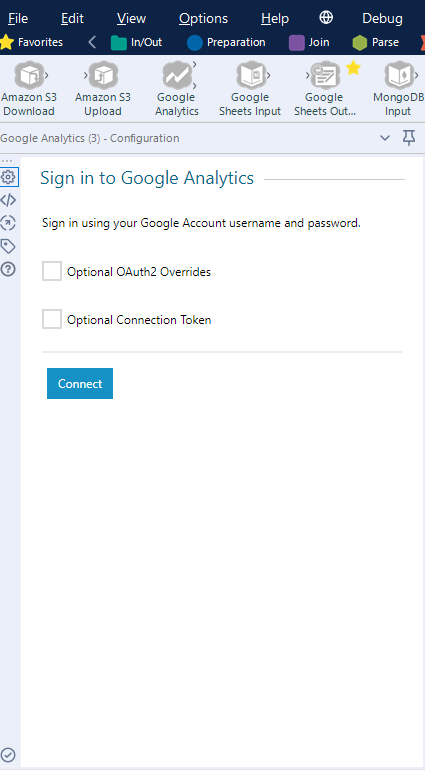
Enter your credentials to sign in to your Google account.
If you select the checkbox Optional 0Auth2 Overrides, you need to enter your Client ID and Client Secret and provide the same override credentials for the Connection Token.
if you would like to share the same Connection Token with another Google Analytics tool. To not exceed the limit of 50 Refresh Tokens per user or application, you can share Connection Tokens among Google Analytics tools. To obtain a Connection Token for the first time, sign in with your Google account and copy the token. This Connection Token can be reused in other Google Analytics tools.
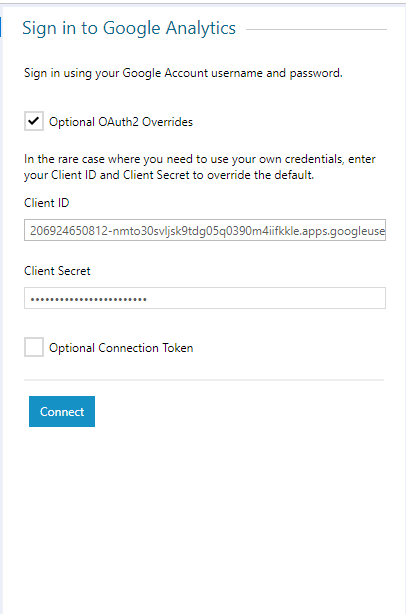
Select Connect.
Configure the Tool
Select an account, web property, and profile.
Available Accounts is determined by your login account.
Available WebProperties is determined by your account selection.
Available Profiles is determined by your WebProperties selection. This is a unique table ID associated with the data query.
Select a date range. Select either a preset range (for example, Today, Last Month, Year to Date) or Custom to specify a start and end date.
Select at least one metric and a maximum of ten metrics and goals. Metrics are the aggregated statistics for user activity to your site, for example, clicks and page views, while goals represent completed activities. Most combinations of metrics can be used together, provided no dimensions are specified. Onlyvalid combinations of metrics and dimensions can be used.
Optionally, select a maximum of seven dimensions. Dimensions break down metrics by common criteria. Onlyvalid combinations of metrics and dimensions can be used.
Optionally, select a maximum of four segments. When you select multiple segments, this limits the results to data included in all selected segments. Configure Maximum Results to set the maximum number of rows to include in the response.
On the Configuration Summary screen, review your selections.
View the Output
D anchor: The selected data from your query.
S anchor: Summary information from your query.
